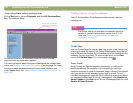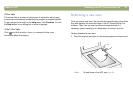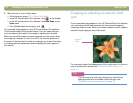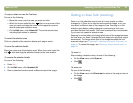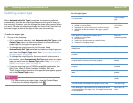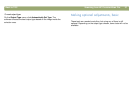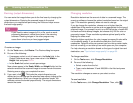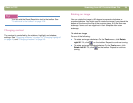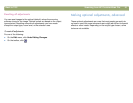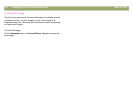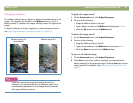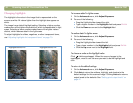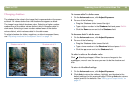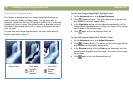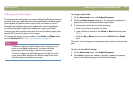40 Scanning from HP PrecisionScan Pro Back to TOC
0LUURULQJUHYHUVLQJDQLPDJH
You can mirror, or reverse, an image from side to side on the vertical
axis. Mirroring an image allows you to see the elements of the image
on the opposite side of their actual position. Mirroring can be
particularly useful for items such as negatives that might be placed in
their template backward and scanned in reverse.
7RPLUURUUHYHUVHDQLPDJH
On the Tools menu, click Mirror. Repeat to return to the original
layout.
6KDUSHQLQJDQLPDJH
Increasing sharpening enhances detail in the image. The
HP PrecisionScan Pro software automatically selects the optimal
sharpen level, but you can change it.
You might want to increase sharpening if the image looks fuzzy.
Conversely, you might want to decrease sharpening if the original item
has flaws or marks on it. Increasing sharpening, or increasing it too
much, can accent the flaws and create undesirable patterns.
7RVKDUSHQDQLPDJH
1 On the Tools menu, click Sharpen.
2 Select a sharpen level from the list. The viewer shows the effect of
the changes on the image.
7RUHVHWVKDUSHQOHYHOV
1 On the Tools menu, click Sharpen.
2 Click .
7LS
You can add the Reset Sharpen tool to the toolbar. See
"To add tools to the toolbar" on page 109.