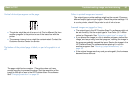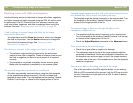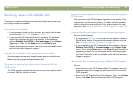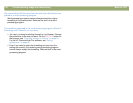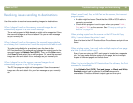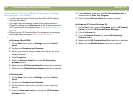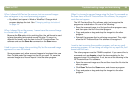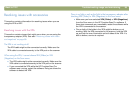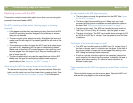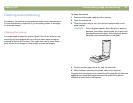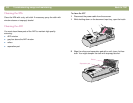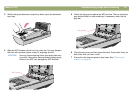Back to TOC Troubleshooting usage and maintaining 95
5HVROYLQJLVVXHVZLWKDFFHVVRULHV
This section contains information for resolving issues when you are
using the XPA or ADF.
5HVROYLQJLVVXHVZLWKWKH;3$
This section contains issues that might occur when you are using the
transparency adapter (XPA). See also "Resolving issues with slides
and negatives" on page 88.
7KH;3$LVQRWZRUNLQJDWDOO
The XPA cable might not be connected correctly. Make sure the
XPA cable is connected securely to the XPA port on the scanner.
:KHQXVLQJWKH;3$,FDQQRWFKRRVH;3$6OLGHVRU;3$
1HJDWLYHVRQWKH6FDQPHQX
● The XPA cable might not be connected correctly. Make sure the
XPA cable is connected securely to the XPA port on the scanner.
● If you connected the XPA while the HP PrecisionScan Pro
software was running, restart the software. Doing so allows the
software to detect the XPA.
7KHUHLVQROLJKWRURQO\DGLPOLJKWLQWKHWUDQVSDUHQF\DGDSWHUDIWHU
FKHFNLQJ;3$6OLGHVRU;3$1HJDWLYHVLQWKH6FDQPHQX
● Make sure you have selected XPA (Slides) or XPA (Negatives)
from the Scan menu in the HP PrecisionScan Pro software. If
these two commands are unavailable, restart the software while
the XPA is connected to the scanner.
● One or both of the bulbs in the XPA might be broken or not
working. With the XPA connected to the scanner, hold the XPA
up and look for even illumination on both sides of the XPA. If a
bulb is broken, service is required.