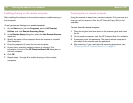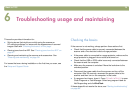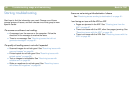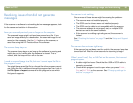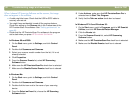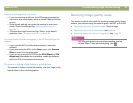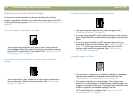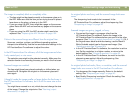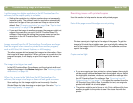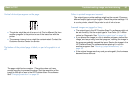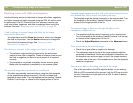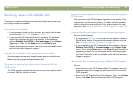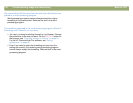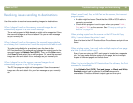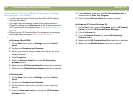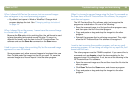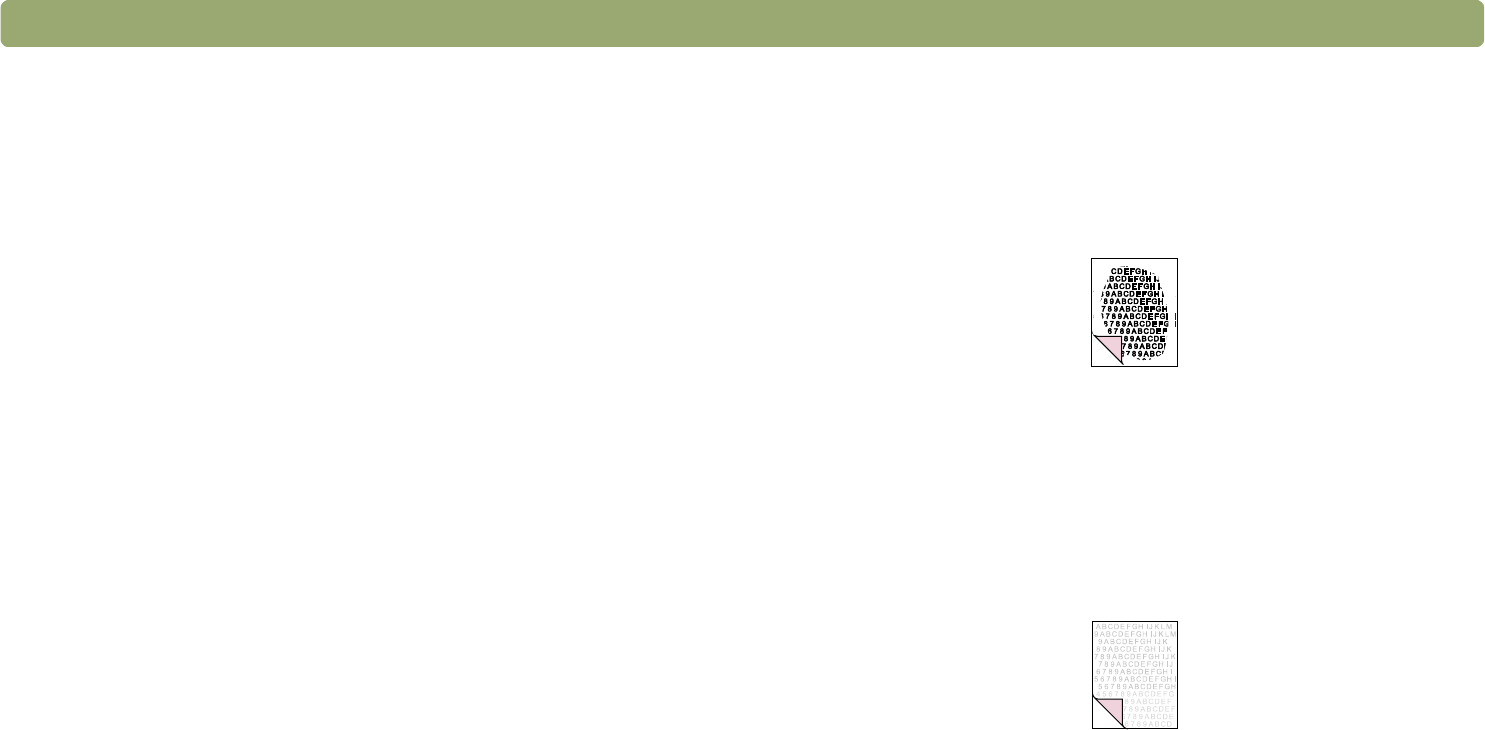
86 Troubleshooting usage and maintaining Back to TOC
,VHWWKHLPDJHWRDKLJKHUUHVROXWLRQLQWKH+33UHFLVLRQ6FDQ3UR
VRIWZDUHEXWWKHRXWSXWTXDOLW\LVQREHWWHU
● Setting the resolution to a higher number does not necessarily
improve quality. The software sets the resolution automatically
based on the type of item you scanned. Keep or return to the
default. See "Changing resolution" on page 38 or "Tips for best
image quality" on page 59 for guidelines.
● If you sent the image to another program, the program might not
support the resolution you set in the HP PrecisionScan Pro
software. Determine the setting the program uses and set the
resolution in the HP PrecisionScan Pro software to that
resolution.
,PDJHVVFDQQHGIURPWKH+33UHFLVLRQ6FDQ3URVRIWZDUHDUHODUJHU
WKDQWKHRULJLQDOZKHQYLHZHGRUSULQWHGIURPDQRWKHUSURJUDP
VXFKDV063DLQW06,QWHUQHW([SORUHURU06,PDJLQJ
The other program did not accept the image size information. Scan
the image at a lower resolution. When you scan at a resolution the
program accepts, it will display or print the image at the correct
size.
7KHLPDJHLVWRRELJRUWRRVPDOO
In the HP PrecisionScan Pro software, set the physical width and
height of the image in the Resize dialog box. See "Resizing (output
dimensions)" on page 38.
:KHQ,WU\WRVFDQWRWKH:HEIURPWKH+33UHFLVLRQ6FDQ3UR
VRIWZDUHWKHLPDJHLVWRRODUJHRUGRHVQRWORRNJRRGRQVFUHHQ
Scan settings for this image might be set incorrectly. Use the
Guided Steps for help choosing an output type. See also "Tips for
best image quality" on page 59.
5HVROYLQJLVVXHVZLWKSULQWHGFRSLHV
Use this section to help resolve issues with printed pages.
3DUWVRIWKHSDJHDURXQGWKHHGJHVDUHQRWSULQWLQJ
Printers cannot print right up to the edge of the paper. To get the
image to fit inside the printable area, you must slightly reduce the
size of the image in the HP PrecisionScan Pro software and then
reprint the image.
&RSLHVDUHWRROLJKW
● If you are copying an item printed on colored paper, there might
not be enough contrast between the ink and paper colors. Adjust
the highlights, shadows, midtones, and resolution settings from
the HP PrecisionScan Pro software. See "Scanning from HP
PrecisionScan Pro" on page 31. Or, adjust the contrast from the
HP ScanJet Copy Utility. Also, if possible for text, use originals
printed with black ink on white paper.
● The printer might be out of toner or ink. Print a different file from
another program to the printer to see if the issue lies with the
printer.