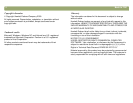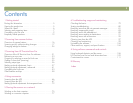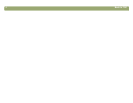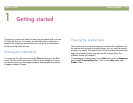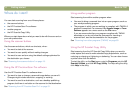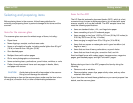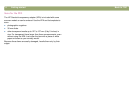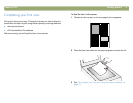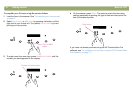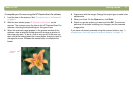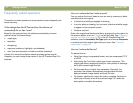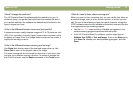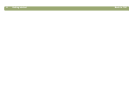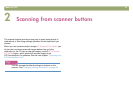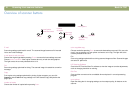6 Getting started Back to TOC
:KHUHGR,VWDUW"
You can start scanning from one of these places:
● the scanner buttons
● the HP PrecisionScan Pro software
● another program
● the HP ScanJet Copy Utility
Where you start depends on what you want to do with the scan and on
your own preferences.
8VLQJWKHVFDQQHUEXWWRQV
Use the scanner buttons, which are shortcuts, when:
● You want to start at the scanner.
● You want to scan quickly without making changes.
● You want to scan an item using the default settings optimized for
the destination you choose.
See "Scanning from scanner buttons" on page 15.
8VLQJWKH+33UHFLVLRQ6FDQ3URVRIWZDUH
Use the HP PrecisionScan Pro software when:
● You want to view or change a scanned image before you send it.
Changes might include resolution, cropping, or resizing.
● You want to send to a destination, such as a desktop publishing
program, but there is no button on the scanner for that destination.
See "Scanning from HP PrecisionScan Pro" on page 31.
8VLQJDQRWKHUSURJUDP
Start scanning from within another program when:
● You want to bring a scanned item into an open program, such as
your word-processing program.
● The program in which you are working is compliant with TWAIN. A
program is compliant if a command like Acquire Image or From
Scanner appears on a menu such as the File menu.
If you are unsure whether your program complies with TWAIN
standards or you do not know the command for inserting a
scanned item, see the documentation for the program.
See "Scanning from other programs (TWAIN)" on page 63.
8VLQJWKH+36FDQ-HW&RS\8WLOLW\
Start scanning from the HP ScanJet Copy Utility when you want to
make copies and need to make standard copy adjustments, such as
reducing or enlarging or lightening or darkening. You can also choose
a printer other than the default.
To start the utility: on the Start menu, point to Programs, point to HP
ScanJet Utilities, and click HP Copy Utility. For help using the utility,
click Help in the utility.