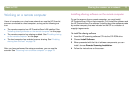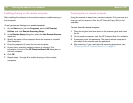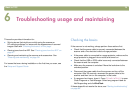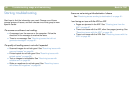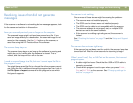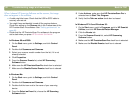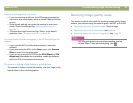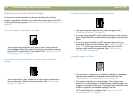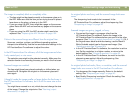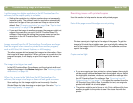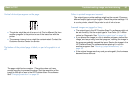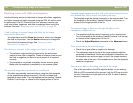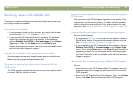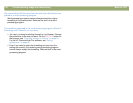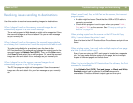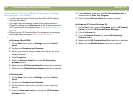Back to TOC Troubleshooting usage and maintaining 85
7KHLPDJHLVFRPSOHWHO\EODFNRUFRPSOHWHO\ZKLWH
● The item might not be placed correctly on the scanner glass or in
the ADF. Make sure that the item you are trying to scan is placed
face down on the glass, or face up in the ADF.
● If you are using the ADF, there might be a page on the scanner
glass. Raise the ADF unit and remove any pages on the scanner
glass.
● If you are using the ADF, the ADF window might need to be
replaced. See "Replacing the ADF Window" on page 102.
&RORUVLQWKHVFDQQHGLPDJHDUHGLIIHUHQWIURPWKHRULJLQDOLWHP
Scanners, monitors, printers, and different operating systems
interpret color differently. Use the hue and saturation settings in the
HP PrecisionScan Pro software to adjust the colors.
,QWKH+33UHFLVLRQ6FDQ3URVRIWZDUHDOORIWKHLPDJHVFDQQHGZKHQ
,RQO\ZDQWHGSDUWRUYLFHYHUVD
The selection area might not be selected correctly. Make sure the
selection border is surrounding the area you want in the final scan.
6FDQQHGLPDJHVDUHFURRNHG
The item might have been placed crookedly or shifted when you
closed the lid. Straighten the original on the scanner glass and
scan again.
,WKRXJKW,PDGHWKHLPDJHVPDOOHURUODUJHUEHIRUHWKHILQDOVFDQLQ
WKH+33UHFLVLRQ6FDQ3URVRIWZDUHEXWLWLVVWLOOWKHVDPHVL]HDVWKH
RULJLQDO
You might have zoomed in or out, which does not change the size
of the image. Change the output size. See "Resizing (output
dimensions)" on page 38.
$QRULJLQDOSKRWRZDVIX]]\DQGWKHVFDQQHGLPDJHORRNVHYHQ
ZRUVH
The sharpening level needs to be increased. In the
HP PrecisionScan Pro software, adjust the sharpening. See
"Sharpening an image" on page 40.
6FDQQHGLPDJHVDUHJUDLQ\MDJJHGRUIX]]\
● You resized the image in a program other than the
HP PrecisionScan Pro software. Resize the image in the
HP PrecisionScan Pro software before you send it to the other
program. (See "Resizing (output dimensions)" on page 38.) Or, if
the original was a black-and-white drawing, use the Black &
White Scalable output type for the scanned image. (See
"Selecting output type" on page 36.)
● In the HP PrecisionScan Pro software, the resolution is set too
low. Set the resolution to a higher number, or return to the
default setting. See "Changing resolution" on page 38.
● In the HP PrecisionScan Pro software, too much or too little
sharpening was applied. Adjust the sharpening. See
"Sharpening an image" on page 40.
$QRULJLQDOSKRWRKDGPDUNVIODZVRUVFUDWFKHVDQGWKHVFDQQHG
LPDJHORRNVHYHQZRUVHLQWKH+33UHFLVLRQ6FDQ3URVRIWZDUH
● You sharpened the image manually. Return to the default
setting. See "Sharpening an image" on page 40.
● Best Quality Sharpening is selected. Check the setting. See
"Setting preferences" on page 60.