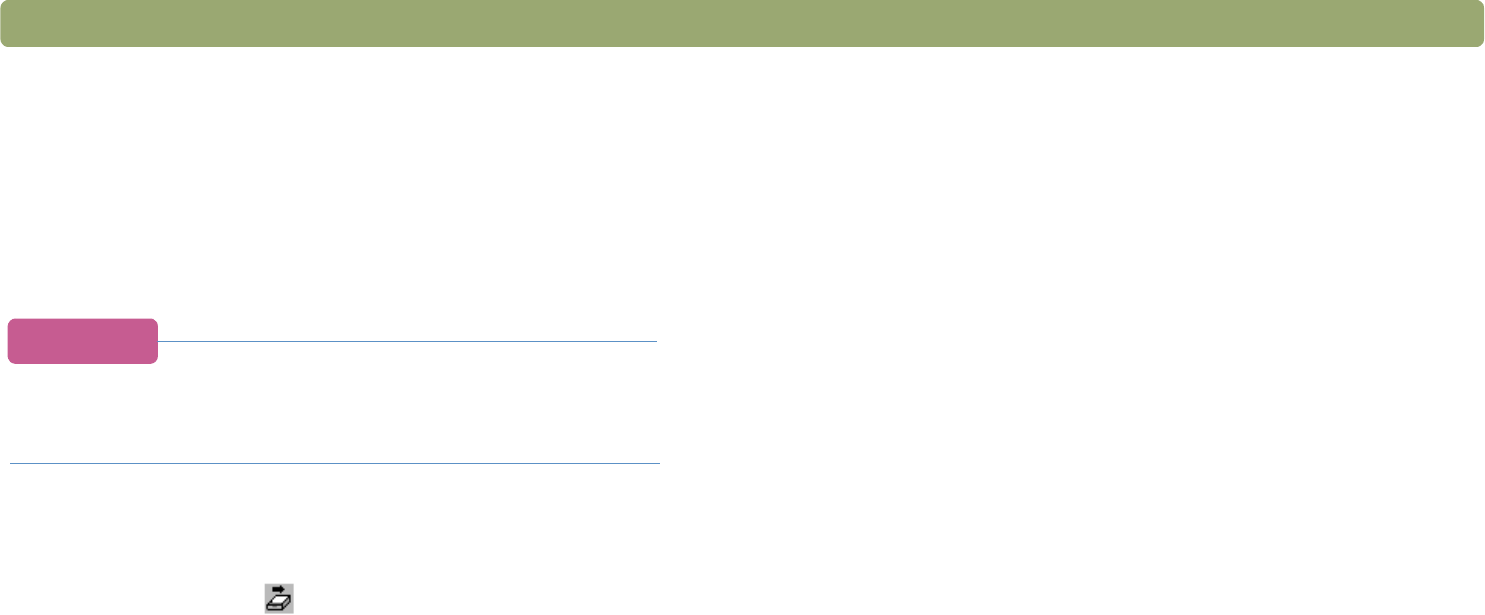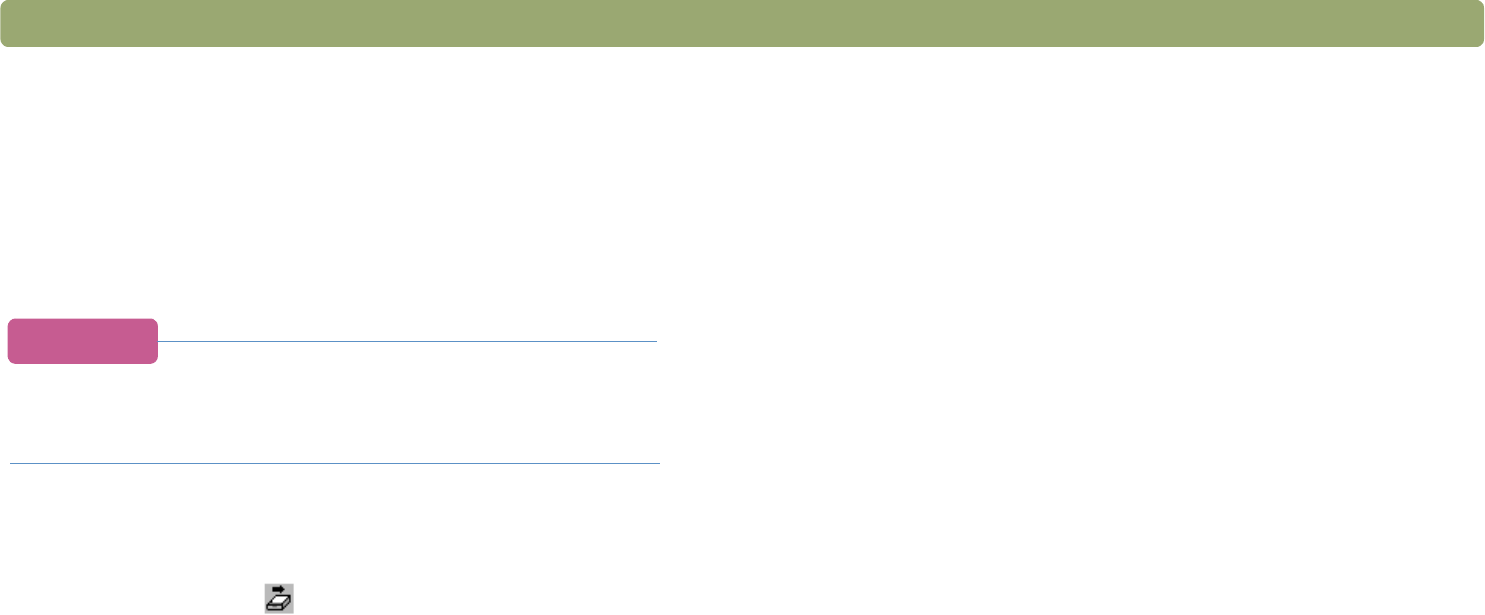
56 Scanning from HP PrecisionScan Pro Back to TOC
Scanning directly to a website
Share photos with other people by scanning directly to the Web.
People you know can view the photos and other items by visiting your
website, which will have an address you can give them. Links to the
website are in English.
When you choose this destination for the first time, you will be
prompted to sign up for the free website. Then, you can scan directly to
the site whenever you want.
Tip
If you want to place a scan on a site other than an
HP Share-to-Web site, save the scanned image as a file
and then place the file on the site as you normally do.
To place a scan on a website
1 Do one of the following:
● On the Scan menu, click Scan To.
● On the toolbar, click .
2 Select HP Share-to-Web from the list and click Scan.
3 Follow the instructions on the screen to finish posting the scanned
image to the website.