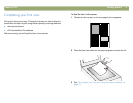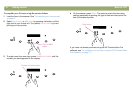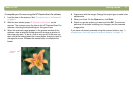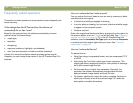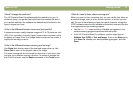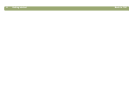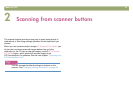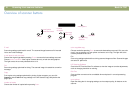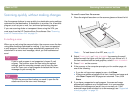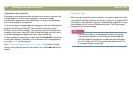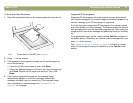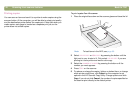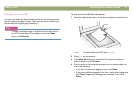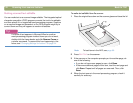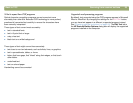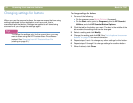Back to TOC Scanning from scanner buttons 17
6FDQQLQJTXLFNO\ZLWKRXWPDNLQJFKDQJHV
Use the scanner buttons to scan quickly to a destination using settings
optimized for that destination. A destination is a printer, file, or another
program, such as your e-mail, fax, and word-processing program.
If you are scanning slides or transparent items using the XPA, you
must scan from the HP PrecisionScan Pro software. See "Scanning
from HP PrecisionScan Pro" on page 31.
(PDLOLQJDVFDQ
When you e-mail using the scanner button, the scanner scans the item
using default settings optimized for mailing. If you have a supported
e-mail program, the scanned image automatically appears as a file
attachment in a new e-mail message, which you then address and
send.
7LS
If your e-mail program is not supported, choose E-mail
anyway. The scanner scans the item using the optimal
settings, and the computer prompts you to save the item
as a file. Open your e-mail program and attach the file to a
message as you normally do.
7LS
To view the scanned item before you send it, open the file
attachment from the new e-mail message.
7RHPDLODVFDQIURPWKHVFDQQHU
1 Place the original face down on the scanner glass and close the lid.
Note: To load items in the ADF, see page 66.
2 Select E-
MAIL PHOTO or E-MAIL DOCUMENT by pressing the small
button beneath the lights until the light next to your choice is lit. If
the item contains both text and graphics, select E-
MAIL DOCUMENT.
3 Press E-
MAIL on the scanner.
4 If the scanner or the computer prompts you for another page, do
one of the following:
● If you do not have more pages to scan, click Done.
● If there are additional pages of this item, load the next page and
click Scan. Repeat until all pages are scanned. Then, click
Done.
5 If you have a supported e-mail program, the scanned image
automatically appears as a file attachment in a new message.
Address the message and send it as you normally do. If the
scanned image does not attach to a new message, see "Supported
e-mail programs" on page 18.