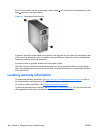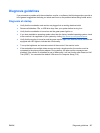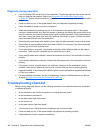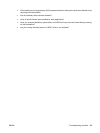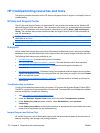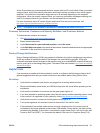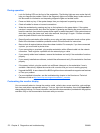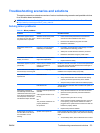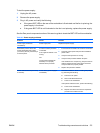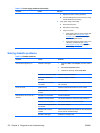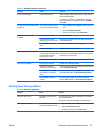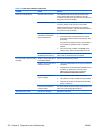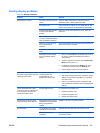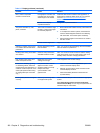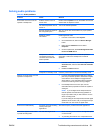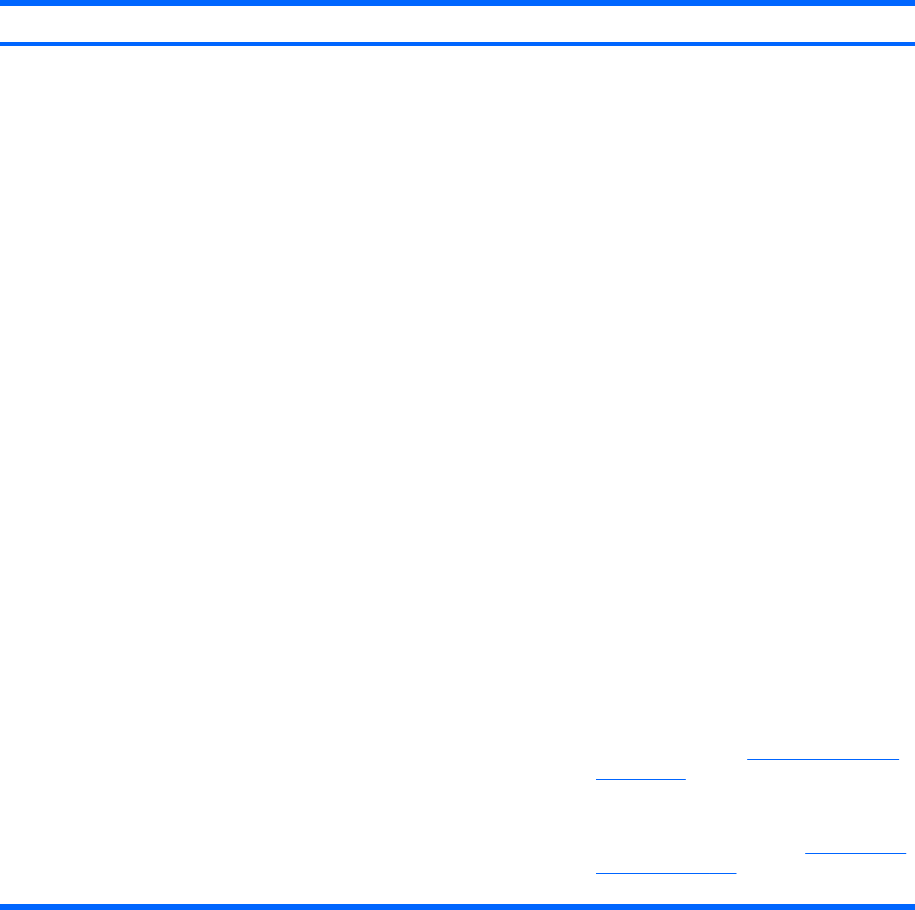
Problem Cause Possible Solution
a. Disconnect AC power to the workstation.
b. Remove a device.
c. Reconnect AC power and power on the
workstation.
2. Repeat this process until the faulty device is identified.
Remove the graphics card last. Replace the faulty
device.
3. If no faulty device is found, replace the system board.
OR
1. Press and hold the power button for less than four
seconds. If the hard drive LED does not illuminate, then
perform the following tasks:
a. Verify that the workstation is plugged into a
working AC outlet.
b. Verify that the power button harness is connected
to the inline front panel I/O device assembly
connector.
2. Verify that the power supply cables are connected to
the system board.
3. Verify power supply functionality:
a. Disconnect the AC power.
b. Remove the power supply.
c. Reconnect the AC power.
●
If the power supply fan spins and the BIST
LED illuminates (see
Testing power supply
on page 174), the power supply is good.
Replace the system board.
●
If the power supply fan does not spin or the
LED does not illuminate (see
Testing power
supply on page 174), replace the power
supply.
Solving power supply problems
This section presents power supply troubleshooting scenarios.
Testing power supply
Before replacing the power supply, use the Built-In Self-Test (BIST) feature to learn if the power supply
still works.
Table 6-1 Minor problems (continued)
174 Chapter 6 Diagnostics and troubleshooting ENWW