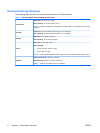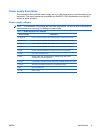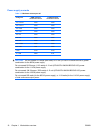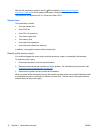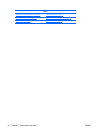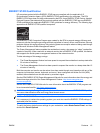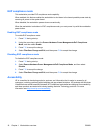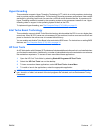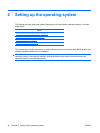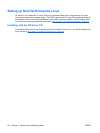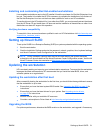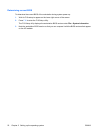EUP compliance mode
This workstation provides EUP compliance mode capability.
When enabled, this feature enables the workstation to shut down to the lowest possible power state by
removing all power to the system board.
When disabled, the workstation powers down conventionally.
When the workstation is shutdown in EUP compliance mode, you must power it up with the workstation
power button.
Enabling EUP compliance mode
To enable EUP compliance mode:
1. Press F10 during start up.
2. Using the arrow keys, select the Power>Hardware Power Management>EuP Compliance
Mode, and then select Enable.
3. Press F10 to accept the change.
4. Select File>Save Change and Exit, and then press F10 to accept the change.
Disabling EUP compliance mode
To disable the EUP compliance mode:
1. Press F10 during start up.
2. Select Power>Hardware Power Management>EuP Compliance Mode, and then select
Disable.
3. Press F10 to accept the change.
4. Select File>Save Change and Exit, and then press F10 to accept the change.
Accessibility
HP is committed to developing products, services, and information that is easier to access for all
customers, including customers with disabilities and age-related limitations. HP products with Windows
Vista® Business and Microsoft® Windows® XP Professional preinstalled are designed for accessibility,
and these products are tested with industry-leading Assistive Technology products. For more
information see
http://www.hp.com/accessibility.
16 Chapter 1 Workstation overview ENWW