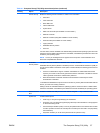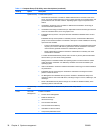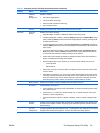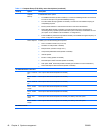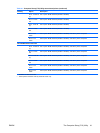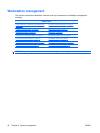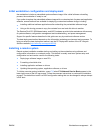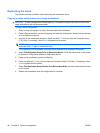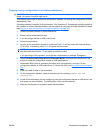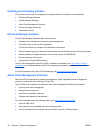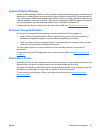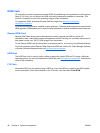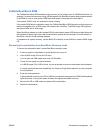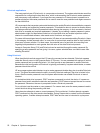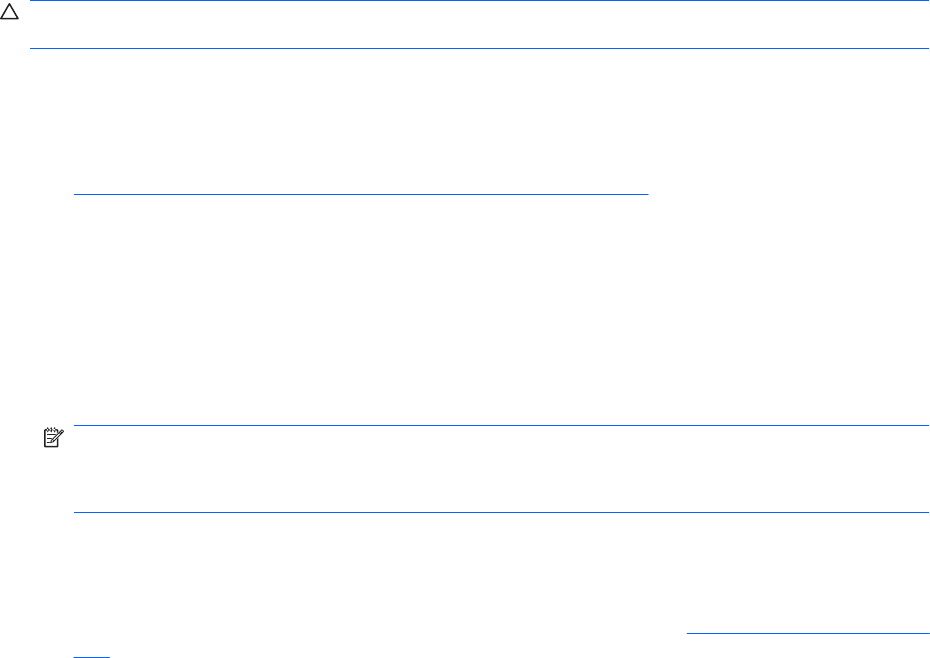
Copying a setup configuration to multiple workstations
CAUTION: A setup configuration is model-specific. If source and target workstations are not the same
model, file system corruption might result.
This method takes longer to prepare the configuration diskette, but copying the configuration to target
workstations is fast.
A bootable diskette is required for this procedure. If the Windows XP Professional operating system is
not available to create a bootable diskette, use the method for copying to a single workstation instead
(see
Copying a setup configuration to a single workstation on page 44.)
1. Create a bootable diskette or USB media device.
2. Select a setup configuration to copy.
3. If you are using a diskette or USB, insert it now.
4. Restart the workstation.
5. As soon as the workstation powers on, press and hold F10 until you enter the Computer Setup
(F10) Utility. If necessary, press Enter to bypass the title screen.
NOTE: If you do not press the F10 key at the appropriate time, you must restart the workstation,
and then press and hold the F10 key again to access the utility.
If you are using a PS/2 keyboard, you might see a keyboard error message. Disregard it.
6. Select File>Replicated Setup>Save to Removable Media, and follow the instructions on the
screen to create the configuration diskette or USB media device.
7. Download a BIOS utility for replicating the setup (such as repset.exe), and copy it to the
configuration diskette or USB media device. To obtain this utility, see
http://www.hp.com/support/
files.
8. Enter the model number of the workstation.
9. On the configuration diskette, create an autoexec.bat file containing repset.exe and
cpqsetup.txt.
10. Power off the workstation you are configuring, insert the configuration diskette or USB device, and
then power on the workstation. The configuration utility runs automatically.
11. When the configuration is complete, restart the workstation.
ENWW Workstation management 45