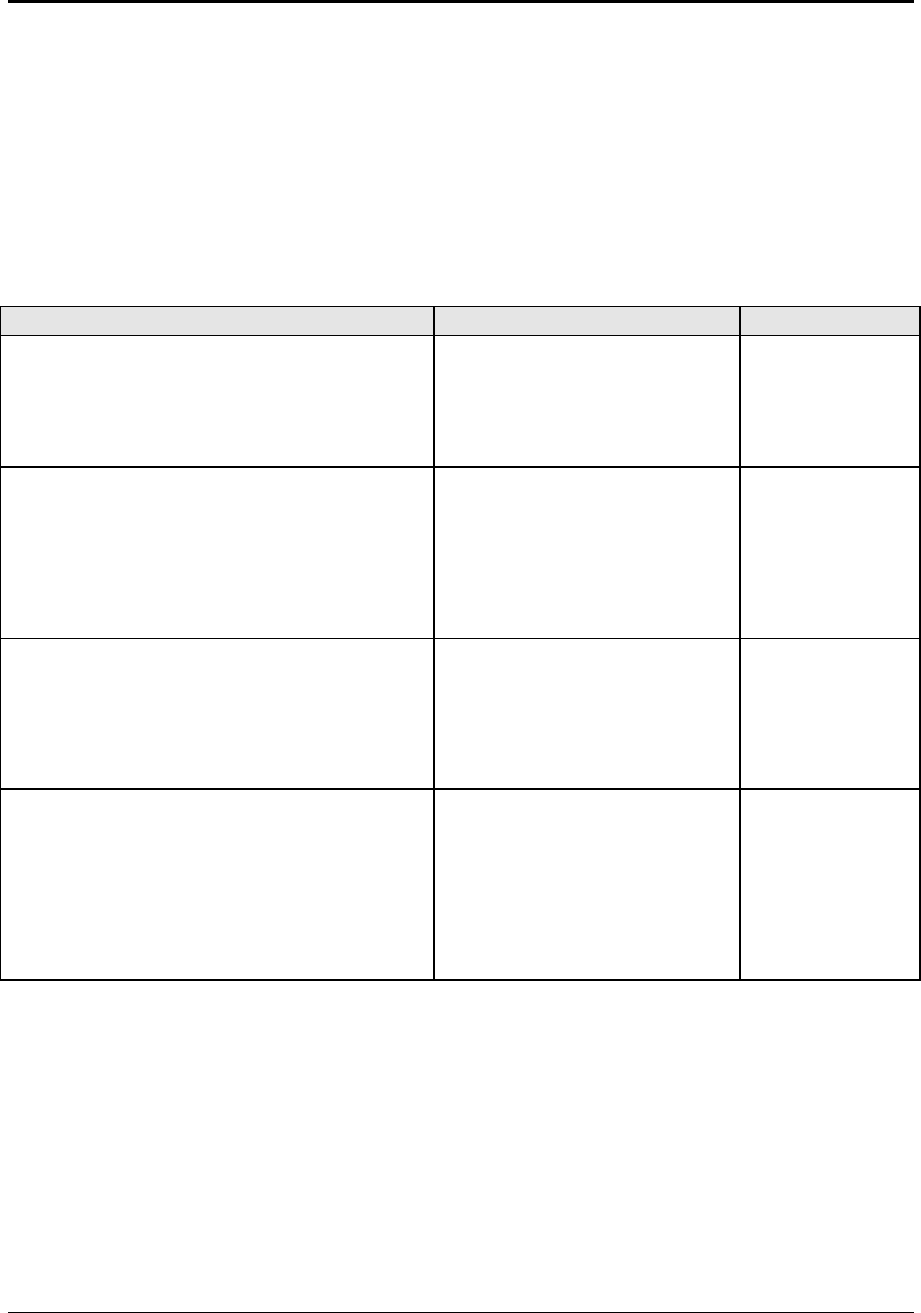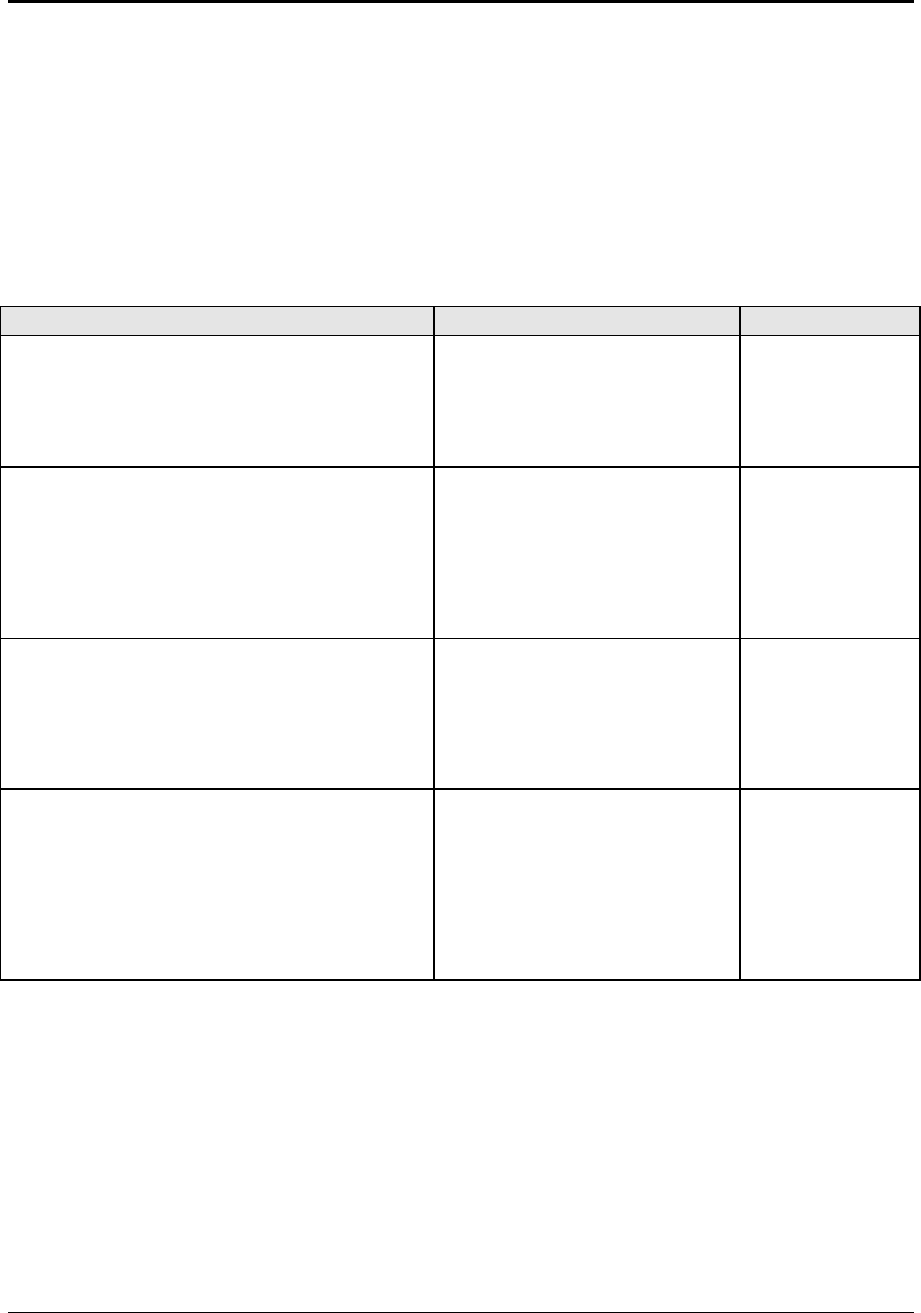
1-6 Product Information HP Omnibook XE3 (Technology Codes GE and GD)
Operation
This section gives an overview of the notebook’s operation.
Turning the Notebook On and Off
You can start and stop the notebook using its power switch or blue standby button. However, at times
you may want to use certain methods to start or stop the notebook—depending on power
considerations, types of active connections, and start-up time.
Table 1-2. Activating Power Modes
Power mode To enter this mode To turn on again
Display-off mode
Power status LED stays green.
Saves minimal power.
Turns off the display and hard disk.
Restarts quickly.
Maintains network connections.
Allow timeout. Press any key or
move a pointing
device to restore
the display (“Instant
On”).
Standby mode
Power status LED turns amber.
Saves significant power.
Turns off the display, hard drive, and other
components.
Maintains the current session in SDRAM.
Restarts quickly.
Restores network connections.
Press the blue standby button.
–or–
Click Start, Turn Off Computer,
Stand By.
–or–
Click Start, Shutdown, Standby.
–or–
Allow timeout (Windows 98 only).
Press the blue
standby button to
return to your
current session
(“Instant-On”).
Hibernate mode
Power status LED turns off.
Saves maximum power.
Saves the current session to disk, then turns off.
Restores network connections.
Click Start, Turn Off Computer,
then press and hold Shift and click
Hibernate.
–or–
Click Start, Shut Down, Hibernate.
–or–
Allow timeout (Windows 98 only).
Press the blue
standby button to
recover your
previous session.
Turn off
Power status LED turns off.
Saves maximum power.
Turns off without saving the current session.
At startup, resets everything, starts a new session,
and restores network connections with mini-PCI
and some PCMCIA cards.
Click Start, Turn Off Computer,
Turn Off.
–or–
Click Start, Shut Down, Shut down
(recommended).
–or–
Slide the power switch and hold for
five seconds (only if the Start menu
procedure doesn’t work).
Press the blue
standby button to
restart with a new
session.