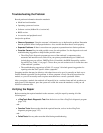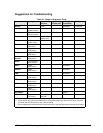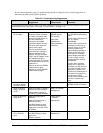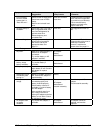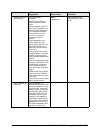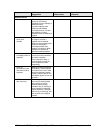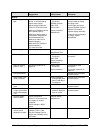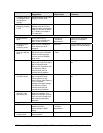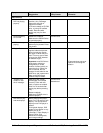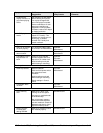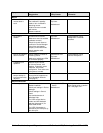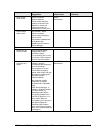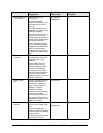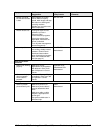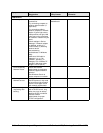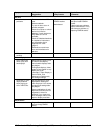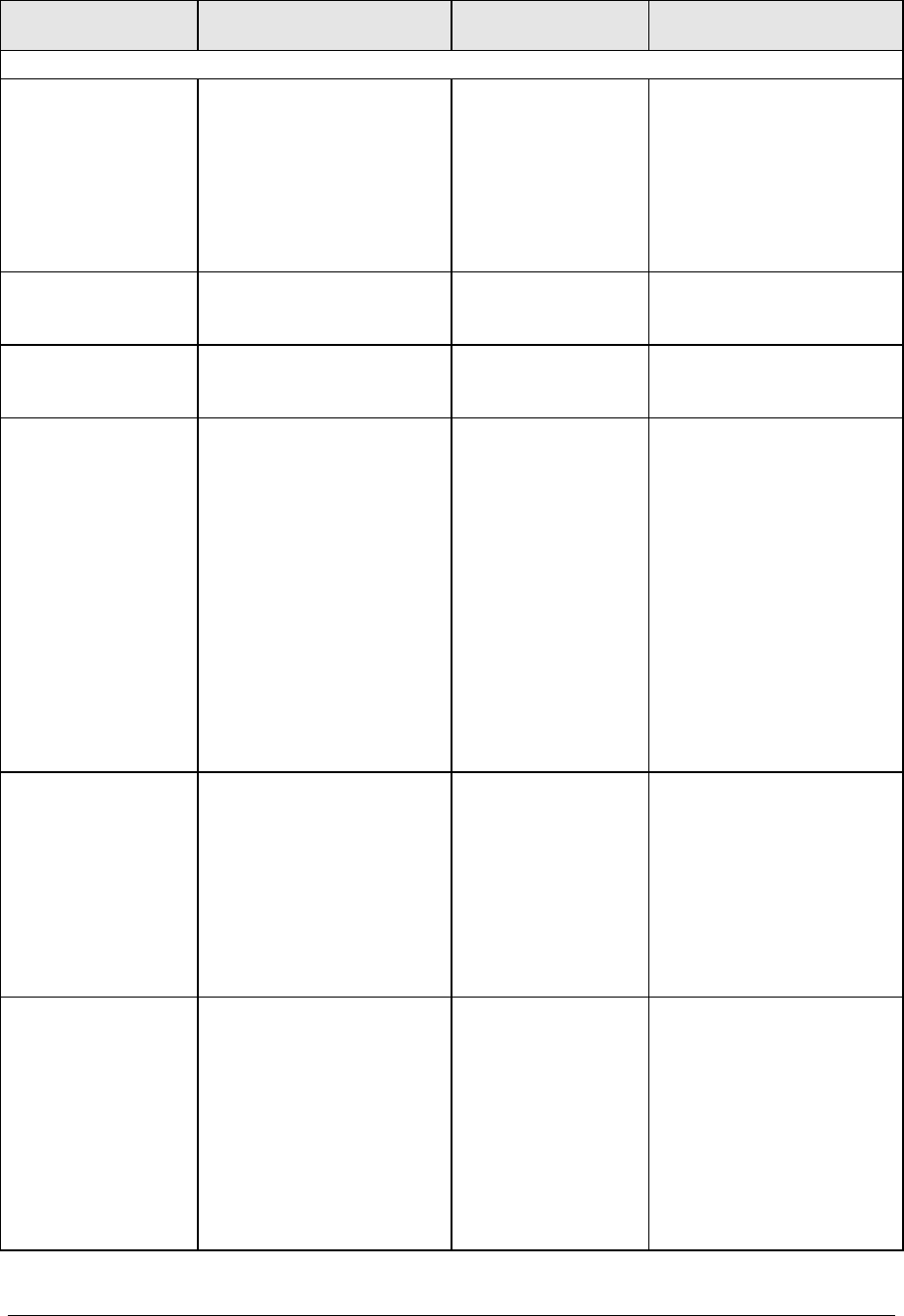
3-12 Troubleshooting and Diagnostics HP Omnibook XE3 (Technology Codes GE and GD)
Symptom Call Center:
Suggestions
Repair Center:
Likely Causes
Repair Center:
Comments
CD/DVD drive
Particular CD or
DVD not playing
properly.
Check disk for proper
insertion, dirt, or damage.
Clean with soft cloth or
replace as needed.
If CD was created on CD-RW
drive, try using HP certified
media. Read and write
quality may vary for other
media.
Cannot read any
CD or DVD.
Restart the notebook.
Make sure the CD/DVD drive
is inserted properly.
CD/DVD drive.
DVD movie stops
playing.
DVD may be double-sided.
Movie may be paused. Press
Play button.
Region Code error. DVDs contain embedded
regional codes that prevent
them from playing outside
the region in which they are
sold. This error occurs when
trying to play DVD intended
for different region.
Important:
most DVD drives
allow region code to be
changed only a limited
number of times (usually no
more than four). When this
limit is reached, the last
change is hard-coded on the
DVD drive, and is permanent.
Refer to the DVD player
software help for details.
HP warranty does not cover
expense of correcting this
situation.
“System Error:
Unable to read
drive” message.
Make sure disk is clean,
undamaged, and inserted
correctly. Clean with soft
cloth or replace as needed.
Wait 5 to 10 seconds after
closing tray before pressing
Play.
Restart notebook.
Make sure CD/DVD drive is
installed properly.
CD/DVD drive.
Motherboard.
DVD doesn’t play
with two displays.
Before starting DVD player,
press Fn+F5 to switch to one
display. You cannot switch
displays once DVD player is
started.
If using both displays, DVD
image will not appear on any
display set up as
“secondary”. Open Display in
Control Panel, click
Advanced on Settings tab,
and change settings.