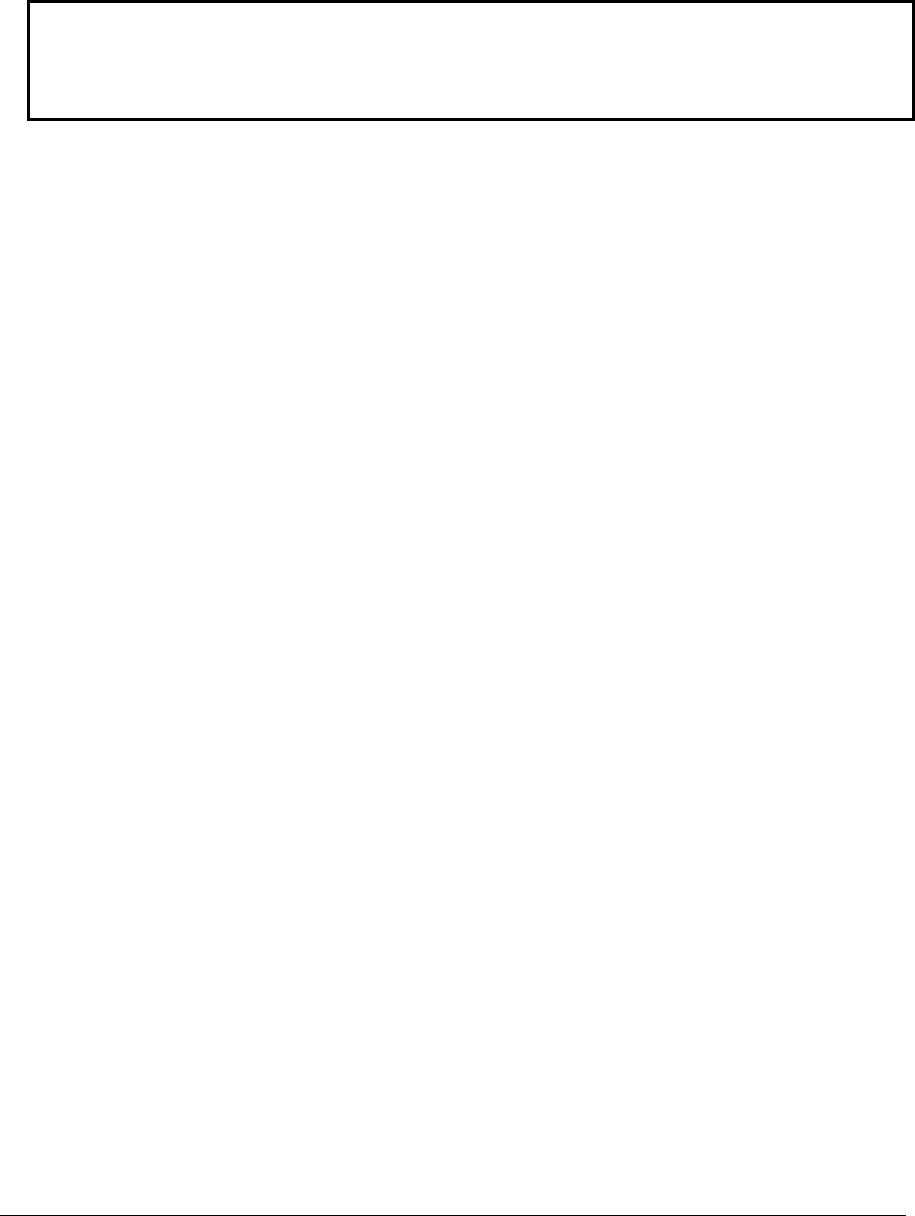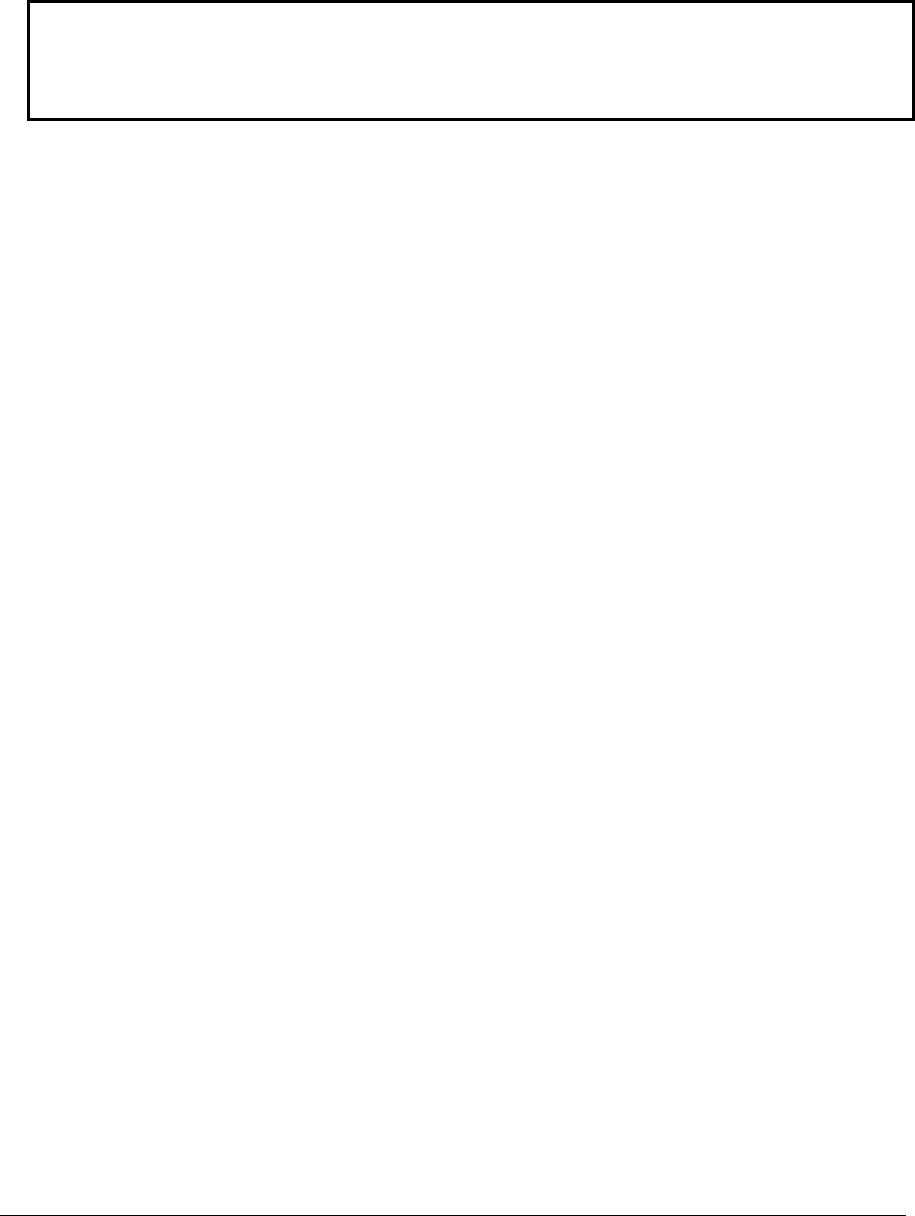
HP Omnibook XE3 (Technology Codes GE and GD) Troubleshooting and Diagnostics 3-35
Updating the Notebook’s BIOS
Hewlett-Packard may from time to time provide updates to the notebook’s BIOS. Use e-DiagTools for
Windows to download and install BIOS these updates as needed.
Caution
The BIOS update completely replaces the previous BIOS, so follow these directions exactly or you
might damage the notebook. The BIOS update also resets the configurations in the BIOS Setup
utility—except for BIOS passwords—so record these before performing the update.
Update the notebook’s BIOS as follows:
1.
In Windows, exit any programs that are running.
2.
Undock the notebook if it is docked, and remove any PC cards from it.
3.
Connect the AC adapter to the notebook.
4.
Connect any cables or equipment needed to connect to the Internet.
5.
Click Start, Programs (or All Programs), HP e-DiagTools, e-DiagTools for Windows.
6.
Click Update, select Download New and click OK. Follow the instructions that appear.
Once the
update process begins, do not interrupt it.
The first time you make an Internet connection from this program on a particular unit, click
Change Settings in the Connect window to define your connection settings.
7.
When the process is completed, reset the system: insert a pin or straightened paper clip into the
recess on the left side of the computer, underneath the PC card eject buttons.
BIOS updates are also available from the HP Customer Care web site (www.hp.com/go/support).