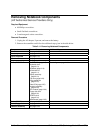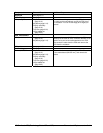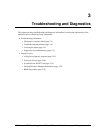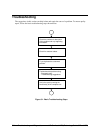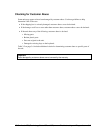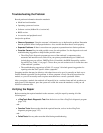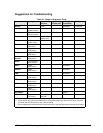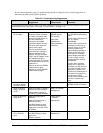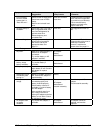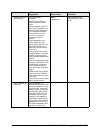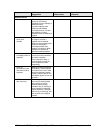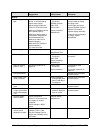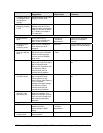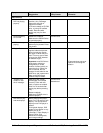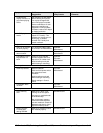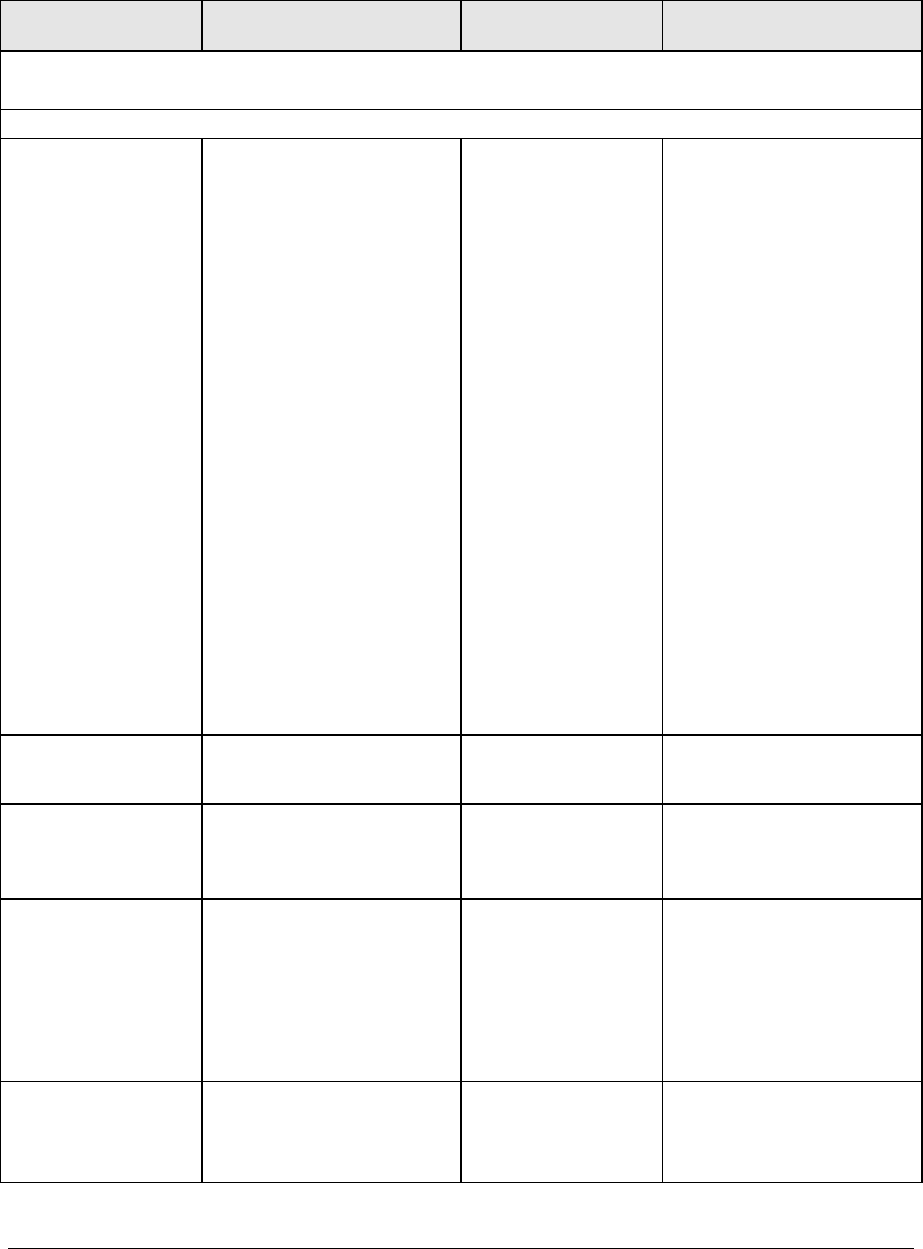
3-6 Troubleshooting and Diagnostics HP Omnibook XE3 (Technology Codes GE and GD)
If you cannot isolate the cause of a problem using the above diagnostic tools, use the suggestions in
the following table to help find the problem.
Table 3-2. Troubleshooting Suggestions
Symptom Call Center:
Suggestions
Repair Center:
Likely Causes
Repair Center:
Comments
To help determine likely causes, check to see what replaceable modules are involved in the system function and
what roles they play. See Figure 1-8 on page 1-15 and Table 1-7 on page 1-16.
Startup
Does not boot on
AC or battery.
Check the power source.
Press the system-off switch
to reset the notebook, then
press the standby button to
turn the notebook on.
Unplug the AC adapter,
remove the battery and any
PC cards, then reconnect
power and try again.
Do not use the touch pad
while booting or resuming.
Remove the battery, AC
adapter, and any PC cards.
Plug in the AC adapter, reset
the notebook using the
system-off switch, then press
the standby button to turn the
notebook on.
Remove all but one SDRAM
module and try again.
Reinsert any other SDRAM
modules and try again.
AC adapter.
SDRAM module.
CPU module.
Video PCA.
Motherboard.
Display assembly.
Hard drive.
Check AC adapter. Remove
any SDRAM modules and try
again.
If power status light does not
turn on, replace
motherboard.
If power status light turns on
but display remains off, try
external monitor. If monitor
shows successful boot,
replace display assembly. If
monitor shows activity but
BIOS does not complete,
replace display assembly. If
monitor is blank, replace
switchboard PCA; replace
motherboard.
If power status light and
display turn on and BIOS
completes, but OS does not
start from hard disk or from
floppy drive, replace CPU
module, then motherboard. If
OS starts from floppy drive,
use Recovery CDs to
reinstall factory software onto
hard drive; replace hard
drive.
Beeps once, spins
hard disk, repeats,
but does not boot.
SDRAM module. Make sure at least one
SDRAM module is installed.
Does not boot on
battery, but boots
on AC.
Make sure battery is properly
installed and fully charged.
Check battery contacts. If
available, try another battery.
Battery or contacts.
Motherboard.
Does not boot from
floppy drive.
Make sure floppy disk is
bootable.
Make sure floppy drive is
installed correctly.
Use BIOS Setup to check
boot order and make sure
floppy drive controller (FDD)
is enabled.
Floppy drive or
contacts.
Motherboard.
Does not boot from
CD in CD/DVD
drive.
Make sure CD is bootable.
Use BIOS Setup to check
boot order.
Restart notebook.
CD/DVD drive.
Motherboard.