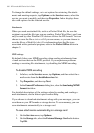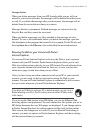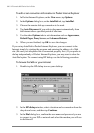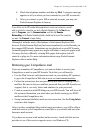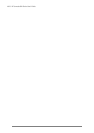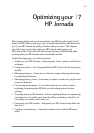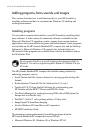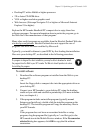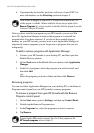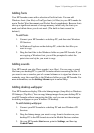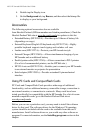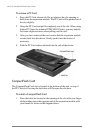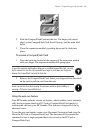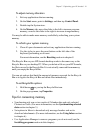104 | HP Jornada 600 Series Users Guide
4. If prompted by the installer, perform a soft reset of your H/PC. For
more information, see the Resetting section in chapter 8.
Install software by dragging the program file to the Mobile Devices window only if no
installer program is available. Software installed in this way may not appear on the
Remove Programs list, and you may have to manually delete the program if you wish
to remove it from your HP Jornada.
After you have installed a program on your HP Jornada, you can use Win-
dows CE Application Manager to remove the program or to reinstall the
program after it has been removed. If you do not have enough storage
memory on your HP Jornada, you may want to use Application Manager to
temporarily remove programs you no longer use or programs that you use
infrequently.
To add or remove programs with Application Manager
1. Connect your HP Jornada to your desktop PC, and then open the
Mobile Devices window.
2. On the Tools menu in the Mobile Devices window, click Application
Manager.
3. In the list of programs, select the program you wish to install, and
then click Add.
–or–
Select the program you want to delete, and then click Remove.
Removing programs
You can use either Application Manager (on your desktop PC) or the Remove
Programs control panel (on your HP Jornada) to remove programs.
To remove a program from your HP Jornada with the Remove
Programs control panel
1. On the Start menu, point to Settings, and then tap Control Panel.
2. Double-tap the Remove Programs icon.
3. In the Programs list, select the program you want to remove.
4. Tap Remove.
Programs stored in ROM cannot be removed. (For a list of these programs see the
HP Jornada programs section in chapter 1.)