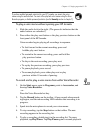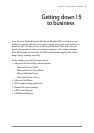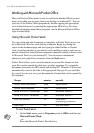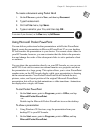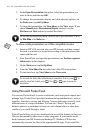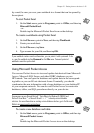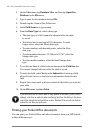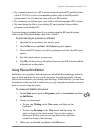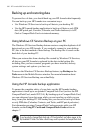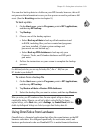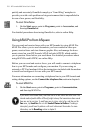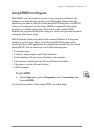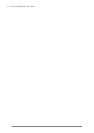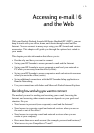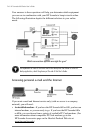Chapter 5 | Getting down to business | 67
• By connecting directly to a PCL printer using the optional HP parallel printer
cable (F1274A). For a list of compatible printers, refer to the HP parallel
printer cable User’s Guide that came with your HP Jornada.
• By connecting via infrared port (only with an infrared-equipped PCL printer).
• By transferring the file to your desktop PC and printing it from within a
program on the desktop PC.
For instructions on printing directly to a printer using the HP parallel printer
cable, see the HP parallel printer cable User’s Guide.
To print directly to a printer via infrared
1. Open the file or document you want to print.
2. On the File menu, tap Print. The Print dialog box appears.
3. Choose the PCL printer you will be printing to and select the IrDA port
option.
4. Set other print options as necessary.
5. Tap OK, and then line up the infrared port on your HP Jornada with the
infrared port on the printer.
Using Microsoft InkWriter
InkWriter, a text, graphics, and ink processor with Rich Ink technology, makes it
easy to write and draw the way you do on paper, but with the benefit of being
able to edit and format your writings and drawings. With InkWriter, you can enter
information in the way that is easiest for you: type using the keyboard or write or
draw on screen using the stylus.
To create an InkWriter document
1. On the Start menu, point to Programs, point to Accessories, and then
tap InkWriter.
2. Create your document:
• To type, tap Writing on the View menu, and then use the
keyboard.
• To draw, tap Drawing on the View menu, and then drag the
stylus to draw on the touch screen. You can also create a
drawing in Writing view by crossing three of the ruled lines
on the first stroke of the drawing.
3. When you are finished, tap Save on the File menu.