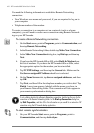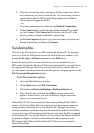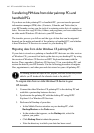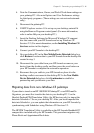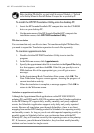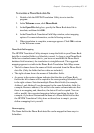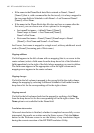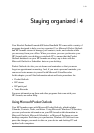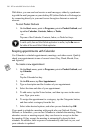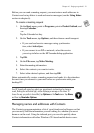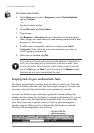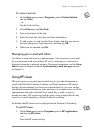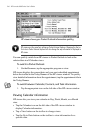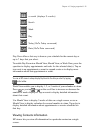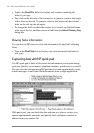50 | HP Jornada 600 Series Users Guide
With Inbox, you can send and receive e-mail messages, either by synchroniz-
ing with the mail program on your desktop PC (either Outlook or Exchange) or
by connecting directly to your mail server through an Internet or network
account.
To start Pocket Outlook
1. On the Start menu, point to Programs, point to Pocket Outlook, and
tap either Calendar, Contacts, Inbox, or Tasks.
–or–
Tap one of the Calendar, Contacts, Inbox, or Tasks hot keys.
To switch quickly from one Pocket Outlook applications to another, tap the Go menu on
the toolbar of the current Pocket Outlook application.
Keeping appointments with Calendar
Use Calendar to schedule appointments, meetings, and other events. Quickly
check your appointments in one of several views (Day, Week, Month, Year,
and Agenda).
To create a new appointment
1. On the Start menu, point to Programs, point to Pocket Outlook, and
tap Calendar.
–or–
Tap the Calendar hot key.
2. On the File menu, tap New Appointment.
3. Type a description and the location of your appointment.
4. Select the time and date of your appointment.
5. To add notes, tap the Notes button, and then tap once in the notes
area. Type your notes.
6. To assign the appointment to a category, tap the Categories button,
and then select a category from the list.
7. Select other desired options, and when you are finished tap OK.
If you need to schedule a meeting with people who use Outlook, Pocket
Outlook, or Schedule+, you can use Calendar to schedule the meeting. When
attendees receive a meeting request, they can choose to accept or decline
the meeting. If they accept, the meeting is automatically placed in their
schedule. In addition, their response is automatically sent back to you, and
your calendar is updated.