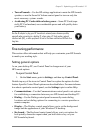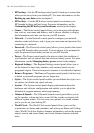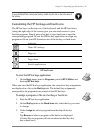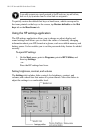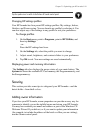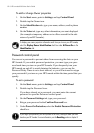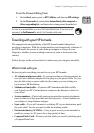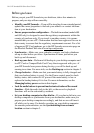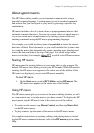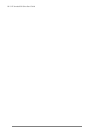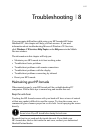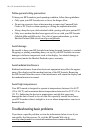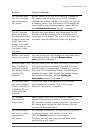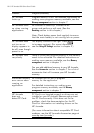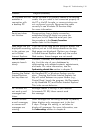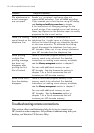Chapter 7 | Optimizing your HP Jornada | 125
About system macros
The HP Macro utility enables you to automate common tasks using a
powerful scripting language. A system macro is a set of recorded commands
and actions that you can repeat or play back by pressing a specific key
combination.
HP macro includes a list of system values or preprogrammed macros that
automate common functions. You can use system values as simple macros,
or you can create more complex macros by nesting system values and
entering commands using the HP macro programming language.
For example, you could use the system value put date to insert the current
date into a Pocket Word document, or you could include this system value
in a complex macro that automatically opens a meeting notes template and
inserts the date and time at the top of the page. You could assign either
macro to a hot key (for example,
num lk
ctrl
shift
) or add it to the HP macro menu.
Starting HP macro
HP macro must be running before you can create, edit, or play a macro. By
default, HP macro starts when you start your HP Jornada. While HP macro is
running, the HP macro icon appears in the status area of the taskbar. If the
HP icon is not displayed, you can start HP macro manually.
To start HP macro
1. On the Start menu, point to HP Utilities, and tap HP macro. The
HP macro icon appears in the status area of the taskbar.
Using HP macro
The HP macro menu gives you access to the macro editing window, as well
as a convenient way to invoke macros you have created. To display the HP
macro menu, tap the HP macro icon in the status area of the taskbar.
• To create or edit a macro, tap Macro Control, and then tap Macro List
on the HP macro menu.
• To play a macro, tap the name of the macro on the HP macro menu.
For complete instructions on creating, editing, and playing macros, includ-
ing the HP macro command reference, refer to the HP macro topic in online
Help.