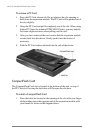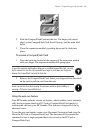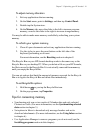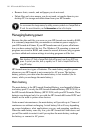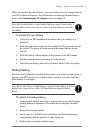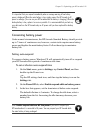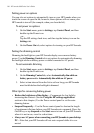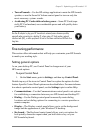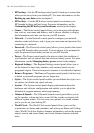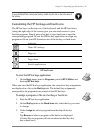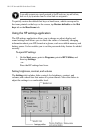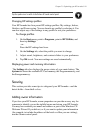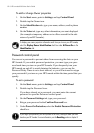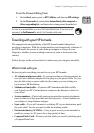116 | HP Jornada 600 Series Users Guide
Setting power on options
You can also set options to automatically turn on your HP Jornada when you
touch the screen or open the lid; however, these options will not cause your
HP Jornada to turn off (for example, when you close the lid).
To set power on options
1. On the Start menu, point to Settings, tap Control Panel, and then
double-tap the Power icon.
–or–
Tap the HP settings hard icon, and then tap the battery icon on the
Settings tab.
2. On the Power On tab, select options for turning on your HP Jornada.
Setting the dimming control
Dimming the backlight on your HP Jornada display can conserve battery
power. Use the Dimming Control tab to set options for automatically dimming
the backlight while on battery power or while connected to AC power.
To set automatic dimming
1. On the Start menu, point to Settings, tap Control Panel, and then
double-tap the Power icon.
2. On the Dimming Control tab, select Automatically dim while on
battery power and/or Automatically dim while on AC power.
3. Select a time interval from the list to set how long your HP Jornada
must be idle before the backlight is dimmed.
Other tips for conserving battery power
• Reduce the brightness of the display—Compensate for low light by
increasing the contrast. (See the Using the HP settings application
section in this chapter.) Use the Power control panel to set the auto-
dimming feature.
• Suspend frequently—Use the Power control panel to shorten the length
of continuous idle time before your HP Jornada auto-suspends. Press the
On/Off key or tap Suspend on the Start menu to turn off your HP Jornada
when it is not in use, even for a short time.
• Always use AC power when connecting your HP Jornada to your desktop
PC—Note that your HP Jornada will not auto-suspend while it is con-
nected.