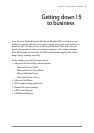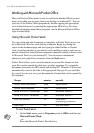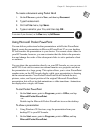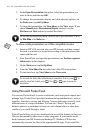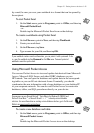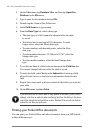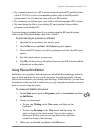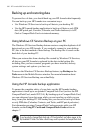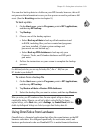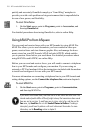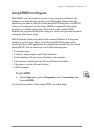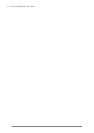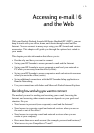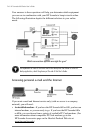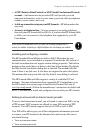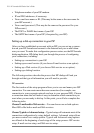Chapter 5 | Getting down to business | 69
You can also back up data to a folder on your HP Jornada; however, this will
not preserve the information in case you lose power or need to perform a full
reset. (See the Resetting section in chapter 8.)
To back up data
1. On the Start menu, point to Programs, point to HP Applications,
and then tap HP backup.
2. Tap Backup.
3. Choose one of the backup options:
• Select Back up all data to back up all information stored
in RAM, including files you have created and programs
you have installed. (Certain system settings and
passwords are not backed up.)
• Select Back up PIM databases to back up only your
Contacts, Tasks, and Calendar databases and HP quick
pad notes.
4. Follow the instructions on your screen to complete the backup
process.
For additional protection, you can copy the backup file (*.dbe or *.dbb) from your
HPJornada to your desktop PC.
To restore from a backup file
1. On the Start menu, point to Programs, point to HP Applications,
and then tap HP backup.
2. Tap Restore all data or Restore PIM databases.
3. Select the backup file you want to restore, and then tap Restore.
When you restore, your HP Jornada must have the same regional settings as when you
completed the backup. Otherwise, you will not be able to restore the files. To change
regional settings, on the Start menu, point to Settings, tap Control Panel, and then
double-tap the Regional Settings icon. Select your region from the drop-down list.
Using OmniSolve from Landware
OmniSolve is a financial application that offers the same features as the HP
business calculator. It is designed specifically for real estate, retail, and
business professionals who use Handheld PCs to make financial decisions