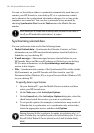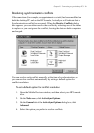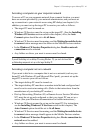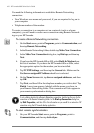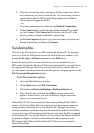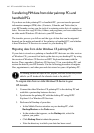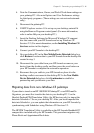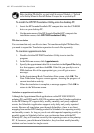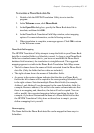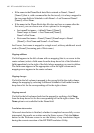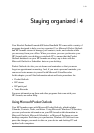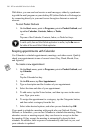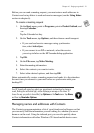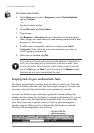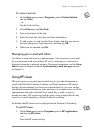46 | HP Jornada 600 Series Users Guide
Before translating PIM data files, you must install the version of Schedule+ 7.0a found
on the Desktop Software for Microsoft Windows CE compact disc on your desktop PC.
To install the HP PIM Translation Utility onto the desktop PC
1. Insert the HP Jornada Handheld PC compact disc into the CD-ROM
drive on your desktop PC.
2. On the main menu of the HP Jornada Handheld PC compact disc
installation screen, click HP PIM Translation Utility.
PIM data translation
You can translate only one file at a time. To translate multiple PIM data files,
you need to repeat the Translation operation for each file separately.
To translate appointment data
1. Double-click the HP PIM Translation Utility icon to start the
program.
2. In the Welcome screen, click Appointments.
3. Specify the appointment data file to translate in the Open File dialog
box that appears, and then click OK. If the file you specify is not a
PIM database file of the appropriate type, you will get an error
message.
4. In the Appointment Book Translation Note screen, click OK. The
Data Translation Progress screen appears, showing the progress of
current translation activity.
5. When the translation is complete, a message appears. Click OK to
return to the Welcome screen.
Limitation on appointment translation
Although the Appointment Book applications on the HP 100LX/200LX
palmtop PCs and HP OmniGo 100/120 organizers and the Calendar application
on the HP Palmtop PC support daily, weekly, monthly, and yearly repeated
events, the Schedule+ application supports only daily and yearly repeated
events. Because all translation goes through Schedule+, there is no direct
mapping from earlier HP Palmtop products to Schedule+ for repeating weekly
and monthly events. As long as you do not edit imported repeating weekly or
monthly events in Schedule+ before you synchronize them with the HP
Palmtop PC, they will translate correctly into repeating events on the palmtop
PC. If, however, you edit them in Schedule+, they lose their weekly/monthly
attribute and are treated as single events.