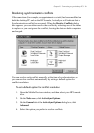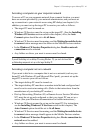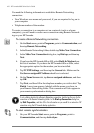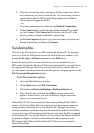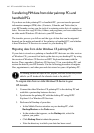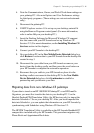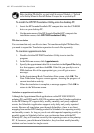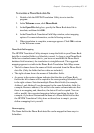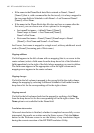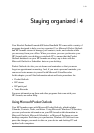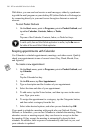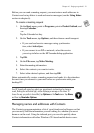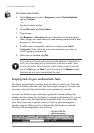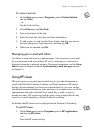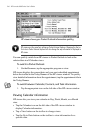Chapter 3 | Connecting to your desktop PC | 47
To translate a Phone Book data file
1. Double-click the HP PIM Translation Utility icon to start the
program.
2. In the Welcome screen, click Phone Book.
3. In the Open File dialog box, specify the Phone Book data file to
translate, and then click OK.
4. In the Phone Book Translation Field Map window, select mapping
options. For more information, see the following sections.
5. When translation is complete, a message appears. Click OK to return
to the Welcome screen.
Phone Book field mapping
The HP PIM Translation Utility attempts to map the fields in your Phone Book
data file to standard fields in a Schedule+ record. As long as your Phone Book
fields have standard names (that is, you have not modified the Phone Book
database field structure), the translation is straightforward. The suggested
mapping appears in a table in the Phone Book Translation Field Map screen:
• The left column shows the names of fields extracted from the Phone Book
data file. (Only the fields that have data are included.)
• The right column shows the names of Schedule+ fields.
• An arrow in the center column indicates that the data in a Phone Book
field in the left column will be copied to the corresponding Schedule+ field
in the right column. Note that multiple Phone Book fields (for example,
Address1 and Address2) can be mapped to the same Schedule+ field (for
example, Business address). No arrow in the center column indicates that
there is no mapping and, therefore, the data will not be copied. You can
add or modify the suggested mappings before translating the data. For
example, if you have customized the name of a Phone Book field so that
the HP PIM Translation Utility does not know how to map it, you can
define a mapping for it yourself.
Name mapping
The Name field in the Phone Book data file can be mapped in three ways in
Schedule+: