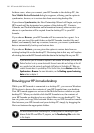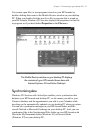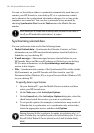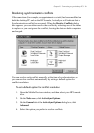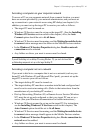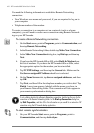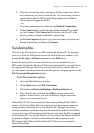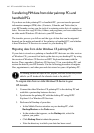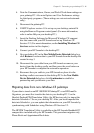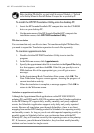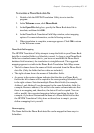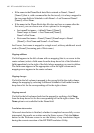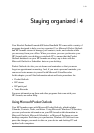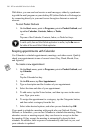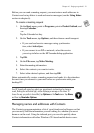44 | HP Jornada 600 Series Users Guide
Transferring PIM data from older palmtop PCs and
handheld PCs
If you have an older palmtop PC or handheld PC, you can transfer personal
information manager (PIM) data (Contacts, Calendar, and Tasks data) to
your HP Jornada, saving you the task of re-entering entire lists of contacts or
tasks. You can also copy all files, folders, and programs you have added from
an older model Windows CE device to your HP Jornada.
The transfer process you follow and the type of data that can be migrated
depends on the make and model of the palmtop or handheld PC, and whether
it uses Windows CE Services to connect to your desktop PC.
Migrating data from older Windows CE palmtop PCs
If your data is stored on a palmtop or handheld PC that uses an older version
of Windows CE, you must first back up the data to your desktop PC by using
the version of Windows CE Services or H/PC Explorer that came with the
device. Then, upgrade to Windows CE Services 2.2 on your desktop PC, and
restore the data to your HP Jornada. Use the following procedure to migrate
files, appointments, and other personal data stored on your old palmtop PC.
The following procedure will replace all files, programs, and Pocket Outlook data you have
added to your HP Jornada with the information stored on the palmtop PC.
To migrate data from an older Windows CE device to your
HPJornada
1. Connect the older Windows CE palmtop PC to the desktop PC and
establish a partnership between the two.
2. Synchronize the palmtop PC with the desktop PC using H/PC
Explorer 1.0 or Windows CE Services.
3. Perform a full backup of your data:
• In the Mobile Devices window on your desktop PC, click
Backup/Restore on the Tools menu.
• In the window that appears, on the Backup tab, select the
options you prefer.
• Click Backup Now to initiate the process.
• Note the directory in which your data has been saved.