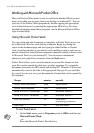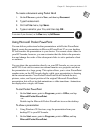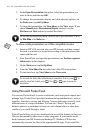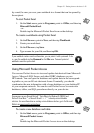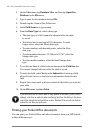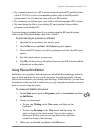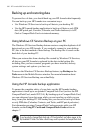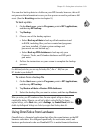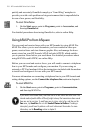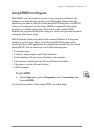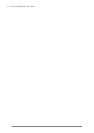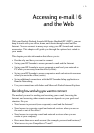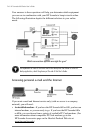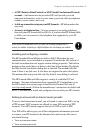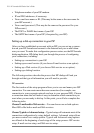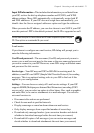70 | HP Jornada 600 Series Users Guide
quickly and accurately. OmniSolve employs a “form filling” metaphor to
provide you with a rich problem-solving environment that is unparalleled in
its ease of use, power, and flexibility.
To start OmniSolve
1. On the Start menu, point to Programs, point to Accessories, and
then tap OmniSolve.
For detailed procedures about using OmniSolve, refer to online Help.
Using bFAX Pro from bSquare
You can send and receive faxes with your HP Jornada by using bFAX Pro.
bFAX Pro allows you to send documents you have created in other pro-
grams, receive faxes and view them as graphic files, and manage fax docu-
ments stored on your HP Jornada. bFAX includes bVIEW, which enables
you to preview faxes before you send them. For detailed procedures about
using bFAX Pro and bVIEW, see online Help.
Before you can send and receive faxes, you will need to connect a telephone
line to your HP Jornada and configure your modem. If you are using an
external or PC Card modem, follow the instructions included with the modem
to install and configure it for use with your HP Jornada.
For more information on connecting a telephone line to your HP Jornada and
setting dialing options, see the Connect the telephone line section in chapter 6.
To start bFAX Pro
1. On the Start menu, point to Programs, point to Communication,
and then tap bFAX Pro.
If you need to send several faxes, send them one at a time rather than all at once. The
internal modem (models 680 or 690 only) might interrupt the transmission when several
faxes are sent at one time. To send faxes one at a time, select a fax, and then on the
Fax menu, tap Send Fax. Do not click Send all Faxes in Outbox. If sending is
interrupted, you will need to perform a soft reset to disconnect the modem. For more
information, see the Resetting section in chapter 8.