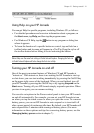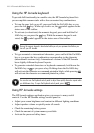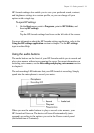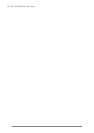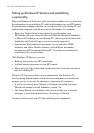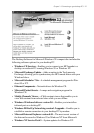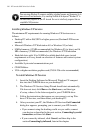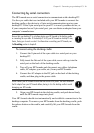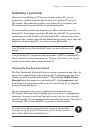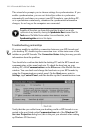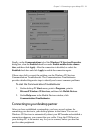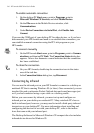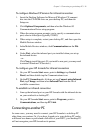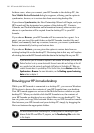Chapter 3 | Connecting to your desktop PC | 29
Connecting by serial connection
The HP Jornada uses a serial connection to communicate with a desktop PC.
Use the sync cable that was included with your HP Jornada to connect the
docking cradle or the device to a 9-pin serial communications port on your
desktop PC. If the 9-pin serial port on your PC is in use by another device, or
if your computer has no 9-pin serial port, you can obtain an adapter from your
computer’s manufacturer.
Be sure that your desktop PC is on before placing your HP Jornada in the docking cradle
or connecting the sync cable. If the desktop PC is off, your HP Jornada or desktop PC may
freeze, forcing you to reset or restart. For information on resetting your HP Jornada, see
the Resetting section in chapter 8.
To connect using the docking cradle
1. Connect the 9-pin end of the sync cable to a serial port on your
desktop PC.
2. Fully insert the flat end of the sync cable, arrow side up, into the
serial port on the back of the docking cradle.
3. Turn off your HP Jornada and disconnect any cables (telephone
cable, AC adapter, sync cable, etc.) from your HP Jornada.
4. Connect the AC adapter to the DC jack on the back of the docking
cradle, and then plug in the power cable.
Do not connect your HP Jornada to more than one source of AC power. You must disconnect
the AC adapter from your HP Jornada before placing in it in the docking cradle to avoid
damaging your HP Jornada.
5. Align your HP Jornada in the docking cradle, and push down firmly
until the HP Jornada snaps into place.
Your HP Jornada should start automatically and establish a connection to the
desktop computer. To remove your HP Jornada from the docking cradle, push
the release button on the cradle, and carefully lift your HP Jornada from the
cradle.