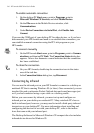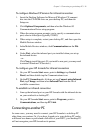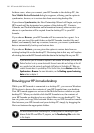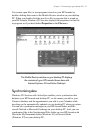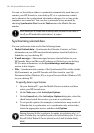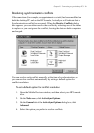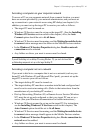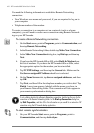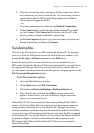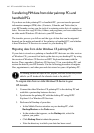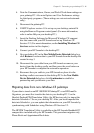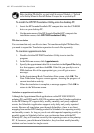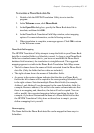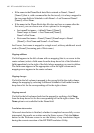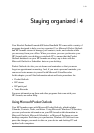42 | HP Jornada 600 Series Users Guide
You need the following information to establish a Remote Networking
connection:
• Your Windows user name and password, if you are required to log on to
your computer
• Telephone number of the modem
To create a connection to a computer not on a network (such as a home
computer), you will need to create a new connection using Remote Network-
ing on your HP Jornada.
To create a Remote Networking connection
1. On the Start menu, point to Programs, point to Communication, and
then tap Remote Networking.
2. In the Remote Networking folder, double-tap Make New Connection.
3. In the Make New Connection dialog box, tap Dial-up, and then tap
Next.
4. If you have the HP Jornada 680 or 690, select Built-In Modem from
the list of modems. If you have the HP Jornada 680e or 690e, select
the appropriate option for the modem you have installed.
5. Tap TCP/IP Settings, and then tap the General tab. Make sure the
Use Server-assigned IP Address check box is selected.
6. On the Name Servers tab, tap Server-assigned addresses, and then
tap OK.
7. Tap Next, and then fill in the telephone number you wish to dial. Tap
Finish. A new icon appears, labeled with the name you chose, in
your Remote Networking folder. This connection will also appear in
your remote synchronization dialog box.
To set a dialing location for a Remote Networking connection, double-tap the icon for the
connection in the Remote Networking folder. In the Dial-up Connection dialog box,
tap Dial Properties, and then fill in the information as you would for a network or ISP
connection using the HP Jornada dialup application.
To start remote synchronization
1. On your HP Jornada Start menu, point to Programs, point to
Communication, and then tap ActiveSync.