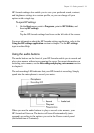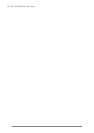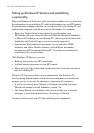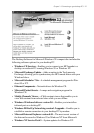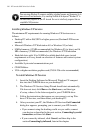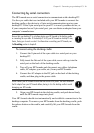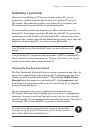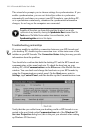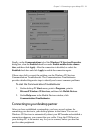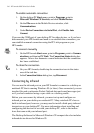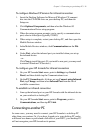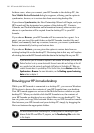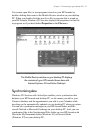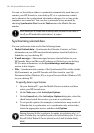Chapter 3 | Connecting to your desktop PC | 31
Establishing a partnership
After you set up Windows CE Services on your desktop PC, you are
prompted to establish a partnership between your desktop PC and your
HP Jornada. The partnership enables your desktop PC to recognize your
HP Jornada when transferring files or synchronizing data.
You can establish partnerships between your HP Jornada and up to two
desktop PCs, for example, your home PC and your office PC. If you regularly
synchronize your HP Jornada with both desktop PCs, you can ensure that
important files, contacts, and calendar information are always up-to-date and
identical on both desktop PCs, as well as on your HP Jornada.
If your HP Jornada has more than one desktop PC partner, you cannot synchronize e-mail
messages.
A single desktop PC can partner with any number of H/PCs or palmtop PCs.
This is useful if you have more than one Windows CE device, or if several
mobile professionals share a single desktop PC.
Following the New Partnership Wizard
The New Partnership Wizard will help you create a partnership and offer you
options for synchronizing Pocket Outlook data, e-mail messages, and files
between your HP Jornada and desktop PC. When the New Mobile Device
Detected dialog box appears on your desktop PC, click Synchronize, and
then follow the instructions on the screen of your desktop PC to complete
the New Partnership Wizard.
The wizard prompts you to type a name and a description for your
HP Jornada. The name can be anything you choose (up to 15 alphanumeric
characters, no spaces) and should provide an easy way for you to identify
your HP Jornada. The description could be the make and model of the device
(for example, HP Jornada 680 H/PC) or a property control number.
You can later change the device name and description by using the Communications
control panel on your HP Jornada. On the Start menu, point to Settings, tap Control
Panel, and then double-tap the Communications icon.