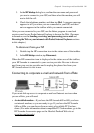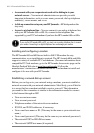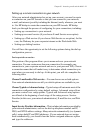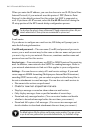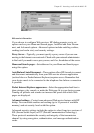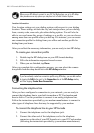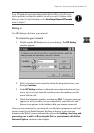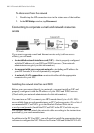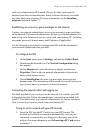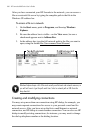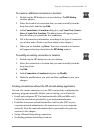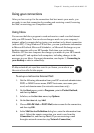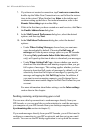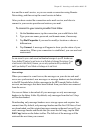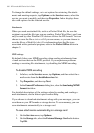Chapter 6 | Accessing e-mail and the Web | 89
cards are included on the HP Jornada. Drivers for other cards must be
obtained from the card manufacturer. Install software drivers as you would
any other third-party program. (For more information, see the Installing
programs section in chapter 7.)
Establishing an account or guest privileges on the network
Contact your network administrator to set up an account or guest privileges
on the network. The network administrator will give you the information you
need to log on to the network just as you do with your desktop PC, including
user name, password, domain name, and IP address (if applicable).
Use the Network control panel to configure the NIC with the information
your network administrator has provided.
To configure the NIC
1. On the Start menu, point to Settings, and then tap Control Panel.
2. Double-tap the Network icon. The Network Configuration dialog
box appears.
3. On the Adapters tab, select the driver or adapter, and then tap
Properties. Check with your network administrator if you do not
know which settings to use.
4. On the Identification tab, enter your user name, password, and
domain name. This information will be saved, so you will not have to
type it every time you connect to a network resource.
Connecting the network cable and logging on
The final step before you can log on to the network is to connect your NIC
to the network cable. Follow the manufacturer’s instructions included with
your PC Card and contact your network administrator for further assistance.
Now, you can log on just as you do from your desktop PC.
To log on to the network with your HP Jornada
1. Insert the NIC into the PC Card slot on your HP Jornada. The
network will establish a connection automatically; once you are
connected a connection icon will appear in the status area of the
taskbar. (For more information, see the Inserting a PC Card section
in chapter 7.)