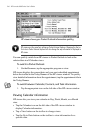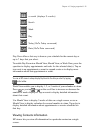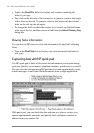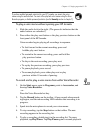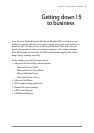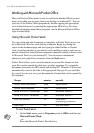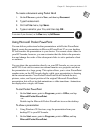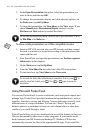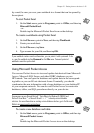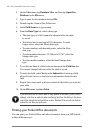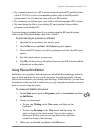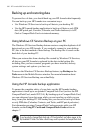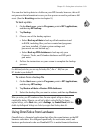62 | HP Jornada 600 Series Users Guide
Working with Microsoft Pocket Office
Microsoft Pocket Office makes it easy to work in the familiar Office environ-
ment, even when you are away from your desktop or notebook PC. You can
start any of the Pocket Office programs by double-tapping the appropriate
icon on the desktop or by pressing the appropriate HP hot key. For more
detailed information about these programs, see the Microsoft Pocket Office
topic in online Help.
Using Microsoft Pocket Word
You can create and edit documents or templates in Pocket Word just as you
do in Microsoft Word on your desktop computer. Begin by placing the
cursor in the document page and start typing in either Outline or Normal
view. A spelling checker is provided to verify spelling accuracy, and you can
quickly format text using buttons and menu commands similar to those found
in Microsoft Word on your desktop PC. You can access international
characters and symbols for currencies from the Tools menu.
Pocket Word allows you to save documents in several file formats so that
your files can be opened by other users or other programs. If you transfer
documents between your HP Jornada and desktop PC, Windows CE Services
automatically converts the files to the appropriate file type. If you send files
by e-mail, be sure you save your document in a format that can be opened by
the recipient:
file type extension open with
Pocket Word document .pwd Pocket Word
Pocket Word template .pwt Pocket Word
Word 6.0/95/97 document .doc Microsoft Word 97
Word 6.0/95/97 template .dot Microsoft Word 97
Rich Text Format .rtf most word
processing programs
ASCII text .txt any text editor
To start Pocket Word
1. On the Start menu, point to Programs, point to Office, and then tap
Microsoft Pocket Word.
–or–
Press the Microsoft Pocket Word hot key.