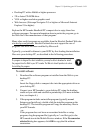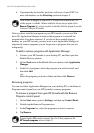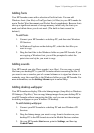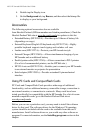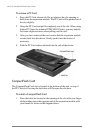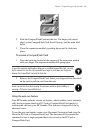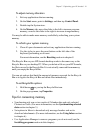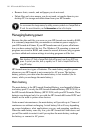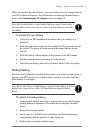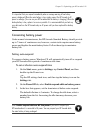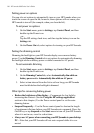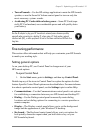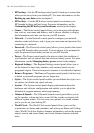Chapter 7 | Optimizing your HP Jornada | 111
To adjust memory allocation
1. Exit any applications that are running.
2. On the Start menu, point to Settings, and then tap Control Panel.
3. Double-tap the System icon.
4. On the Memory tab, move the slider to the left to increase program
memory, or move the slider to the right to increase storage memory.
You may be able to make more memory available by refreshing your system
memory.
To refresh your system memory
1. Close all open documents and exit any applications that are running.
2. Use the stylus to press the reset button on the left side of the
keyboard, performing a soft reset.
For more information, see the Resetting section in chapter 8.
The Recycle Bin on your HP Jornada desktop works in the same way as the
Recycle Bin on your desktop PC. When you delete a file on your HP Jornada,
the file is moved to the Recycle Bin. It is not actually removed from memory
until you empty the Recycle Bin.
You can set options that limit the amount of memory reserved for the Recycle
Bin or to bypass the Recycle Bin and delete files immediately.
To set Recycle Bin options
1. Hold down
alt
as you tap the Recycle Bin icon.
2. On the pop-up menu, tap Properties.
Tips for conserving memory
• Synchronize only one or two weeks of Calendar data and only selected
Contacts or Tasks. (For more information, see the Synchronizing selected
data section in chapter 3.)
• Set options in Inbox to download only message headers and not to
download attachments. (For more information, see the Using Inbox section
in chapter 6.)
• Use Application Manager to remove programs you do not need (see the
Installing programs section in this chapter).