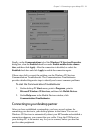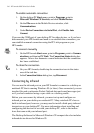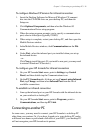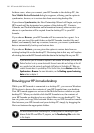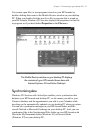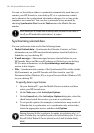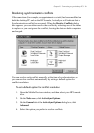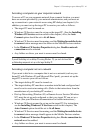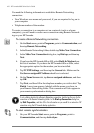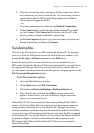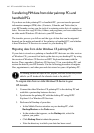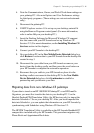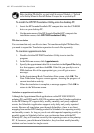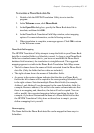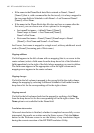Chapter 3 | Connecting to your desktop PC | 41
Accessing a computer on your corporate network
To access a PC on your corporate network from a remote location, you must
have an account provided by your network administrator, and you must set
up a connection to your network server using HP dialup (see chapter 6). In
addition, you must set up the target PC to receive your calls as follows.
• The target PC must be turned on.
• Windows CE Services must be set up on the target PC. (See the Installing
Windows CE Services section earlier in this chapter.) Also, the Auto
Connect option should be set to At all times.
• Windows CE Services must be running, and the Waiting for mobile device
to connect status message must be shown in the Mobile Devices window.
• In the Windows CE Services Properties dialog box, Enable a network
connection must be selected.
• Any folders or drives you want to access must be shared.
If you will be dialing in to a desktop PC running Windows95, you must also have Dial-
up Networking components set up on the target desktop PC.
Accessing a computer not on a network
If you want to dial in to a computer that is not on a network (such as your
home PC with Windows 95 and Microsoft Plus! pack), you must set up the
target PC to receive your calls as follows.
• The target desktop PC must be turned on.
• The target desktop PC must have a modem installed and configured and
must be set to receive incoming calls. (Refer to the instructions from the
manufacturer of your desktop PC modem.)
• Dial-up Networking (Windows 95) or Remote Access Service (Windows
NT) must be set up and configured so that your target PC can act as a
server. (See your Windows documentation for further instructions.)
• Windows CE Services must be set up on the target PC (for instructions,
see the Installing Windows CE Services section in this chapter). The
Auto Connect option should be set to At all times.
• Windows CE Services must be running, and the Waiting for mobile device
to connect status message should appear in the Mobile Devices window.
• In the Windows CE Services Properties dialog box, Device connection via
network must be enabled.
• Any folders or drives you want to access must be shared.