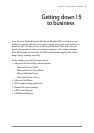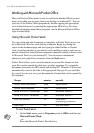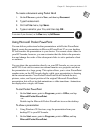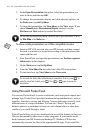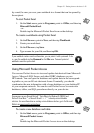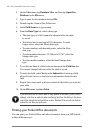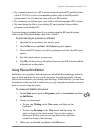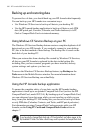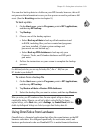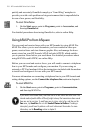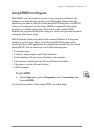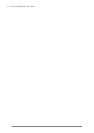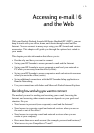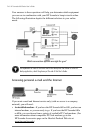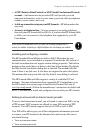68 | HP Jornada 600 Series Users Guide
Backing up and restoring data
To prevent loss of data, you should back up your HP Jornada data frequently.
You can back up your HP Jornada two convenient ways:
• Use Windows CE Services to back up all data to your desktop PC.
• Use the HP Jornada backup application to back up all data or only PIM
data (HP quick pad, Contacts, Calendar, and Tasks databases) to a PC
Card or CompactFlash Card or to internal memory.
Using Windows CE Services Backup at your PC
The Windows CE Services Backup feature creates a complete duplicate of all
data stored on your HP Jornada. If you routinely connect to your desktop
PC, this is the best method of data backup. The backup file is saved on the
hard disk of your desktop PC.
When you restore data from a backup file created by Windows CE Services,
all data on your HP Jornada is replaced by the data in the backup file,
including files you have created, programs you have installed, and any
system settings and options you have set.
To access the Windows CE Services Backup feature, tap Backup on the
Tools menu in the Mobile Devices window. For more information about
Windows CE Services Backup, see online Help.
Using the HP Jornada backup application
To ensure the complete safety of your data, use the HP Jornada backup
application to back up to an optional CompactFlash Card (such as the HP
CompactFlash Card, model F1233A). By backing up to a CompactFlash Card,
you can safeguard your data even while you are traveling or while you are
away from your desktop PC. HP backup lets you choose to back up all data
or only PIM data (Calendar, Contacts, and Tasks, and HP quick pad notes).
For information on using CompactFlash Card accessories with your HP
Jornada, see the Using PC Cards and CompactFlash Cards section in
chapter 7.
If you have both a CompactFlash Card and a PC Card installed, two folders appear in the
My Handheld PC folder. The folder called Storage card2 represents the CompactFlash Card.