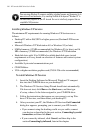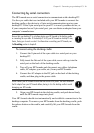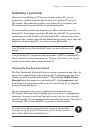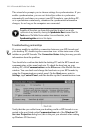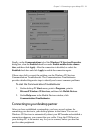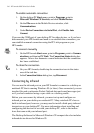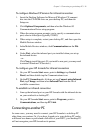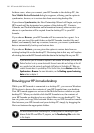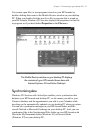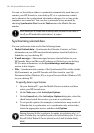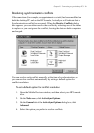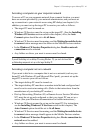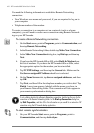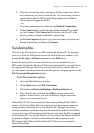36 | HP Jornada 600 Series Users Guide
In these cases, when you connect your HP Jornada to the desktop PC, the
New Mobile Device Detected dialog box appears, offering you the option to
synchronize, browse, or to restore data from an existing backup file.
If you choose Synchronize, the New Partnership Wizard will begin, and your
HP Jornada will be designated as a partner of the desktop PC. Contacts,
Calendar, and Task information and information from any other services you
choose to synchronize will be copied from the desktop PC to your HP
Jornada.
If you choose Browse, your HP Jornada will be connected as a guest. As a
guest, you can view files and folders on the HP Jornada, transfer files and
folders, and manually back up or restore; however, you cannot synchronize
data or automatically back up and restore data.
If you choose Restore, you are given the option to restore data from an
existing backup file on the desktop PC. Restoring data in this way will replace
all existing data on the HP Jornada with the data in the backup file on your PC.
If you have lost your HP Jornada or replaced it with another HP Jornada, you can use the
Restore function to set up a new device with the exact same data and settings as the old
one, provided you had previously performed a full backup to the desktop PC. When you
connect the new device to your desktop PC for the first time, choose Restore rather than
Synchronize or Browse. For more information, see the Backing up and restoring
data section in chapter 5.
Browsing your HP Jornada desktop
While your HP Jornada is connected to a desktop PC, you can use Windows
CE Services to browse the contents of your HP Jornada from your desktop.
Your HP Jornada appears as an icon in the Mobile Devices window on your
desktop PC. When you double-click the HP Jornada icon, the contents of
your HP Jornada are displayed as any other folder on your desktop PC. You
can cut, paste, and copy files between folders on your HP Jornada or transfer
files between your HP Jornada and your desktop PC simply by dragging the
file icons between the appropriate folders.
For more information about transferring files, including details on converting file types
between Pocket Office and Office 97 programs, see the Transferring files section later
in this chapter.