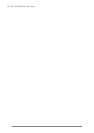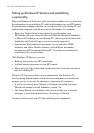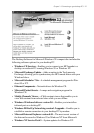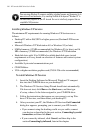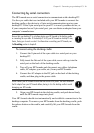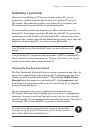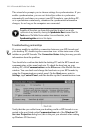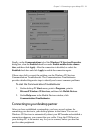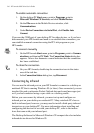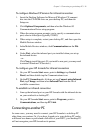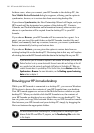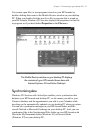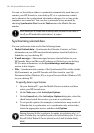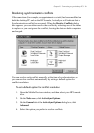32 | HP Jornada 600 Series Users Guide
The wizard also prompts you to choose settings for synchronization. If you
enable synchronization, you can set ActiveSync either to synchronize
automatically each time you connect your HP Jornada to your desktop PC,
or to synchronize continuously, whenever the synchronized information
changes, for as long as the computers are connected.
Regardless of the options you choose while completing the wizard, you can also
synchronize at any moment by choosing the Synchronize Now command from the
Tools menu of the Mobile Devices window. For more information, see the
Synchronizing data section in this chapter.
Troubleshooting partnerships
If you are unable to establish a connection between your HP Jornada and
your desktop PC, double-tap the connection icon in the status area of the
taskbar on your HP Jornada. The Connection Status dialog box may provide
information about the problem.
You should also confirm that both the desktop PC and the HP Jornada are
communicating at the same baud rate. To check the baud rate on your
desktop PC, click Communications on the File menu of the Mobile Devices
window. You can check and change the baud rate on your HP Jornada by
using the Communications control panel. On the Start menu, point to
Settings, tap Control Panel, and then double-tap the Communications icon.
Verify that the sync cable from your docking cradle or HP Jornada is con-
nected to the port listed on the Communications tab of the Windows CE
Services Properties dialog box (this is the port you selected when setting
up Windows CE Services).