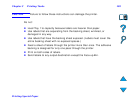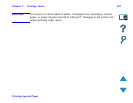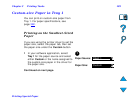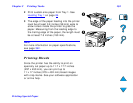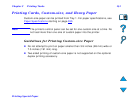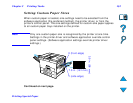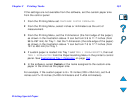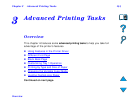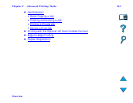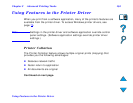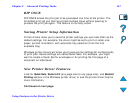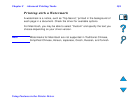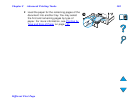Chapter 2 Printing Tasks 143
Printing Special Paper
If the settings are not available from the software, set the custom paper size
from the control panel:
1 From the Printing Menu set CONFIGURE CUSTOM PAPER=YES.
2 From the Printing Menu, select inches or millimeters as the unit of
measurement.
3 From the Printing Menu, set the X dimension (the front edge of the paper)
as shown in the illustration above. X can be from 3.9 to 11.7 inches (from
98 to 297 mm) for Tray 1. Set the Y dimension (the side edge of the paper)
as shown in the illustration above. Y can be from 7.5 to 17.7 inches (from
191 to 450 mm) for Tray 1.
4 If custom paper is loaded into Tray 1 and TRAY 1 MODE=CASSETTE, then set
TRAY 1 SIZE=CUSTOM from the Paper Handling Menu in the printer’s control
panel. See Customizing Tray 1 Operation
on page 154.
5 In the software, select Custom or the name assigned to the custom-size
paper in the driver as the paper size.
For example, if the custom paper is 8 x 10 inches (203 x 254 mm), set X=8
inches and Y=10 inches (X=203 millimeters and Y=254 millimeters).