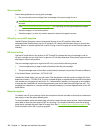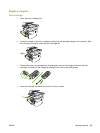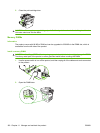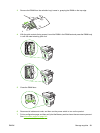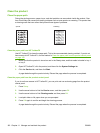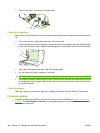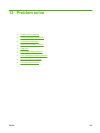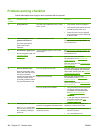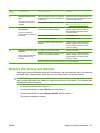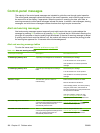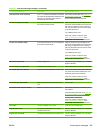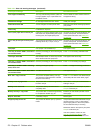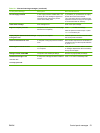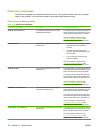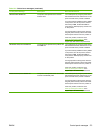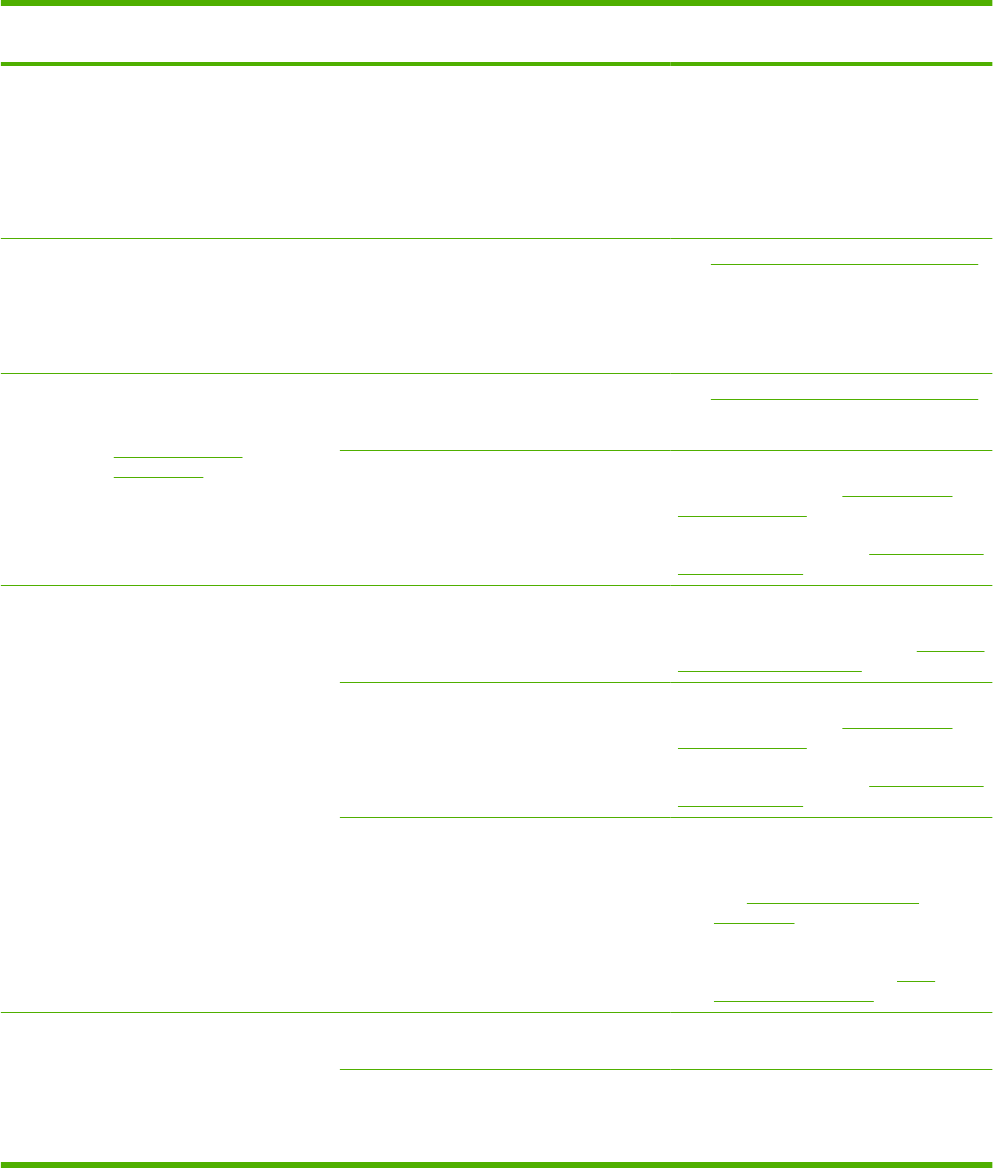
Problem-solving checklist
Follow these steps when trying to solve a problem with the product.
Step
number
Verification step Possible problems Solutions
1 Is the power on? No power due to failed power source, cable,
switch, or fuse.
1. Verify that the product is plugged in.
2. Verify that the power cable is functional
and that the power switch is on.
3. Check the power source by plugging
the product directly into the wall or into
a different outlet.
2 Does Ready appear in the
product control panel?
The control panel should
function without error
messages.
Control panel shows an error. See Control-panel messages on page 168
for a list of common messages that will help
you correct the error.
3 Do information pages print?
Print a configuration page. See
Information pages
on page 142.
An error message appears on the control-
panel display.
See Control-panel messages on page 168
for a list of common messages that will help
you correct the error.
Paper jams when printing. Make sure that media that meets
HP specifications. See
Paper and print
media on page 45
Clean the paper path. See
Clean the paper
path on page 162.
4 Does the product copy?
Place the configuration page
into the ADF and make a copy.
The report should feed
smoothly through the ADF, and
copies should print without
print-quality problems. Make a
copy from the flatbed as well.
Poor copy quality from the ADF. If the print quality from the internal tests and
the copy from the flatbed were acceptable,
clean the ADF scanning strip. See Clean the
scanner glass on page 88.
Paper jams when printing. Make sure that media that meets
HP specifications. See
Paper and print
media on page 45
Clean the paper path. See
Clean the paper
path on page 162.
Poor copy quality from the flatbed. 1. If the print quality from the internal tests
and the copy from the ADF were
acceptable, clean the flatbed glass.
See
Clean the scanner glass
on page 88.
2. If, after performing the maintenance,
the problem persists, see
Copy
problems on page 195.
5 Does the product send a fax?
Press Start Fax to verify that a
dial tone exists (using a hand
set, if necessary). Attempt to
send a fax.
The telephone line is not operational or the
product is not plugged into the telephone line.
Verify that the product is plugged into a
telephone line that you know works.
The telephone cord is faulty or is plugged into
the wrong connector.
1. Try plugging the telephone cord into
the other connector.
2. Try a new telephone cord.
166 Chapter 12 Problem solve ENWW