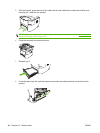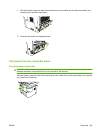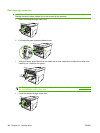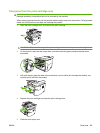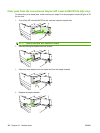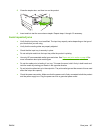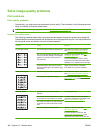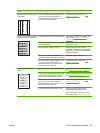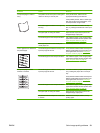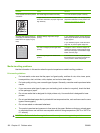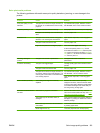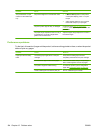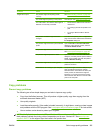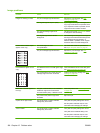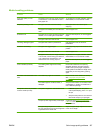Problem Cause Solution
The toner smears easily when
touched.
The product is not set to print on the type of
media on which you want to print.
In the printer driver, select the Paper/
Quality tab and set Paper Type to match
the type of media on which you are printing.
Print speed might be slower if you are using
heavy paper.
The media might not meet HP specifications. Use media that meets HP specifications.
See Paper and print media on page 45.
The paper path might need cleaning. Clean the product. See Clean the paper
path on page 162.
The power source might be defective. Plug the product directly into an AC outlet
instead of into a power strip.
The fuser temperature might be too low. Use the archive print feature to improve
toner fusing. See Archive print on page 65.
Marks repeatedly appear at even
intervals on the page.
The product is not set to print on the type of
media on which you want to print.
In the printer driver, make sure that the
appropriate media type is selected. Print
speed might be slower if you are using
heavy paper.
Internal parts might have toner on them. The problem typically corrects itself after a
few more pages.
The paper path might need cleaning. Clean the product. See Clean the paper
path on page 162.
The print cartridge might be damaged. If a repetitive mark occurs at the same spot
on the page, install a new HP print cartridge.
See
Print cartridge on page 159.
The printed page contains
misformed characters.
The media might not meet HP specifications. Use a different paper, such as high-quality
paper that is intended for laser printers. See
Paper and print media on page 45.
If characters are incorrectly formed so that
they produce a wavy effect, the laser scanner
might need service.
Verify that the problem also occurs on the
configuration page. If so, contact HP. See
www.hp.com/support/LJM2727 or the
support flyer that came in the product box.
190 Chapter 12 Problem solve ENWW