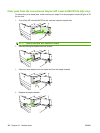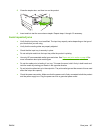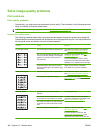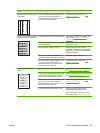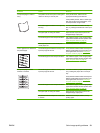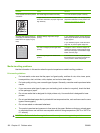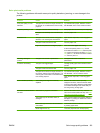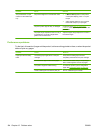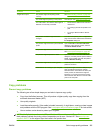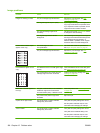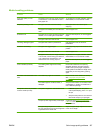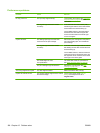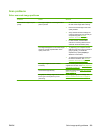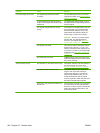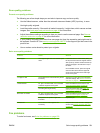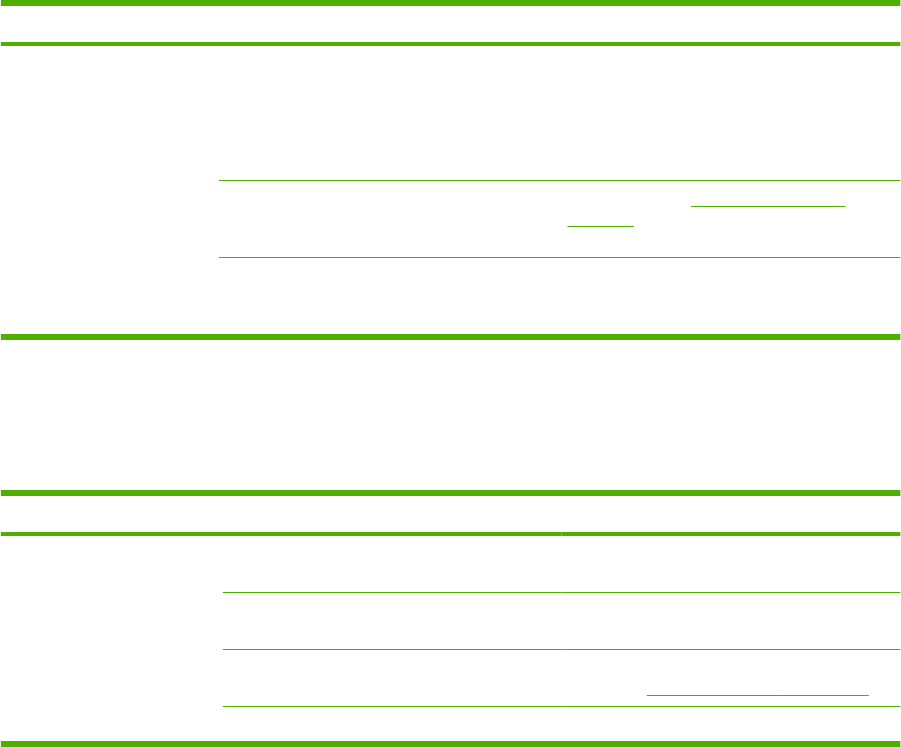
Problem Cause Solution
The product does not pull
media from the media input
tray.
The product might be in manual feed mode.
●
If Manual feed appears on the product
control-panel display, press OK to print
the job.
●
Verify that the product is not in manual
feed mode and print your job again.
The pickup roller might be dirty or damaged. Contact HP. See www.hp.com/support/
LJM2727 or the support flyer that came in the
product box.
The paper-length adjustment control in tray 2
or optional tray 3 is set at a length that is
greater than the media size.
Adjust the paper-length adjustment control to
the correct length.
Performance problems
Try the tips in this section if pages exit the product, but have nothing printed on them, or when the product
does not print any pages.
Problem Cause Solution
Pages print but are totally
blank.
The sealing tape might still be in the print
cartridge.
Verify that the sealing tape has been
completely removed from the print cartridge.
The document might contain blank pages. Check the document that you are printing to
see if content appears on all of the pages.
The product might be malfunctioning. To check the product, print a configuration
page. See
Information pages on page 142.
Certain media types can slow the print job. Print on a different type of media.
194 Chapter 12 Problem solve ENWW