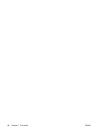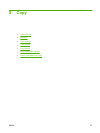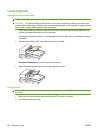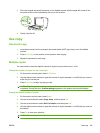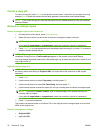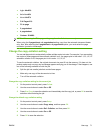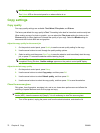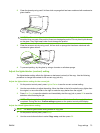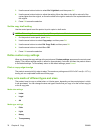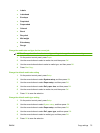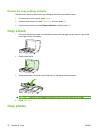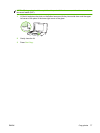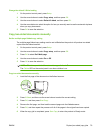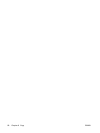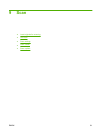3. Use the arrow buttons button to select Def. Light/dark, and then press OK.
4. Use the arrow buttons button to adjust the setting. Move the slider to the left to make all of the
copies lighter than the original, or move the slider to the right to make all of the copies darker than
the original.
5. Press OK to save the selection.
Set the copy draft setting
Use the control panel to set the product to print copies in draft mode.
NOTE: This setting affects copy quality only. Print quality is not affected.
1. On the product control panel, press Setup.
2. Use the arrow buttons to select Copy setup, and then press OK.
3. Use the arrow buttons to select Def. Copy Draft, and then press OK.
4. Use the arrow buttons to select On or Off.
5. Press OK to save the selection.
Define custom copy settings
When you change the copy settings at the control panel, Custom settings appears on the control-panel
display. The custom settings remain in effect for approximately 2 minutes, and then the product returns
to the default settings. To immediately return to the default settings, press Cancel.
Print or copy edge-to-edge
The product cannot print fully edge-to-edge. The maximum printing area is 203.2 x 347 mm (8 x 13.7 in),
leaving a 4 mm unprintable border around the page.
Copy onto media of different types and sizes
The product is set to copy on either letter- or A4-size paper, depending on the country/region in which
it was purchased. You can change the size and type of media that you copy to for the current copy job
or for all copy jobs.
Media-size settings
●
Letter
●
Legal
●
A4
Media-type settings
●
Plain
●
Light
●
Heavy
●
Transparency
74 Chapter 8 Copy ENWW