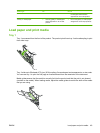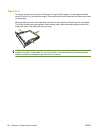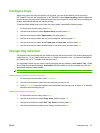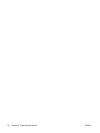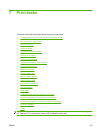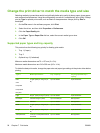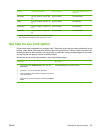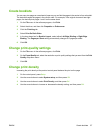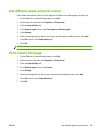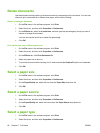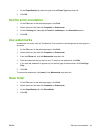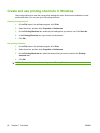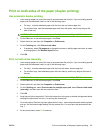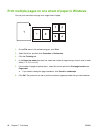Create booklets
You can copy two pages on one sheet of paper so you can fold the pages in the center to form a booklet.
The device arranges the pages in the correct order. For example, if the original document has eight
pages, the device prints pages 1 and 8 on the same sheet.
1. On the File menu in the software program, click Print.
2. Select the driver, and then click Properties or Preferences.
3. Click the Finishing tab.
4. Select Print On Both Sides.
5. In the drop-down box for Booklet Layout, select either Left Edge Binding or Right Edge
Binding. The Pages per Sheet setting automatically changes to 2 pages per sheet.
6. Click OK.
Change print-quality settings
1. On the File menu in the software program, click Print.
2. On the Paper/Quality tab, select the resolution or print-quality settings that you want from the Print
Quality drop-down menu.
3. Click OK.
Change print density
Increasing the print density at the product control panel darkens the print on the page.
1. On the control panel, press Setup.
2. Use the arrow buttons to select System setup, and then press OK.
3. Use the arrow buttons to select Print Density, and then press OK.
4. Use the arrow buttons to increase or decrease the density setting, and then press OK.
ENWW Create booklets 57