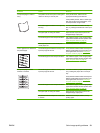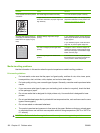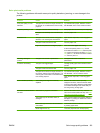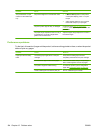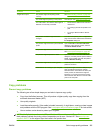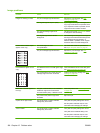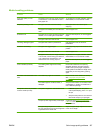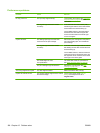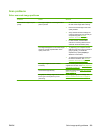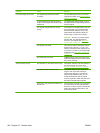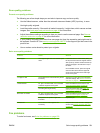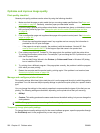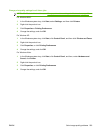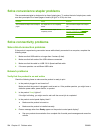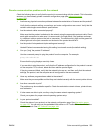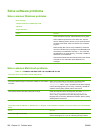Scan problems
Solve scanned-image problems
Problem Cause Solution
The scanned image is of poor
quality.
The original might be a second-generation
photo or picture.
●
To eliminate the patterns, try reducing
the size of the image after scanning.
●
Print the scanned image to see if the
quality is better.
●
Verify that the resolution settings are
correct for the type of scan job that you
are performing. See
Scanner
resolution and color on page 87.
●
For best results, use the flatbed
scanner for scanning rather than the
automatic document feeder (ADF).
The image that appears on the screen might
not be an accurate representation of the
quality of the scan.
●
Try adjusting your computer monitor
settings to use more colors (or levels of
gray). Typically, you make this
adjustment by opening Display in
Windows Control Panel.
●
Try adjusting the resolution settings in
the scanner software. See
Scanner
resolution and color on page 87.
The original might have been loaded
incorrectly.
Use the media guides when you load the
originals into the ADF. See
Load paper and
print media on page 49.
The scanner might be dirty. Clean the scanner. See Clean the scanner
glass on page 88.
The graphics settings might not be suitable
for the type of scan job that you are
performing.
Try changing the graphics settings. See
Scanner resolution and color on page 87.
ENWW Solve image-quality problems 199