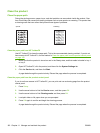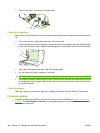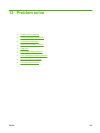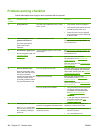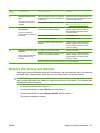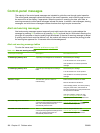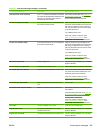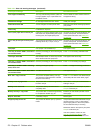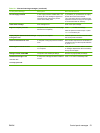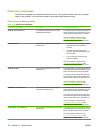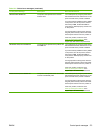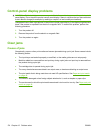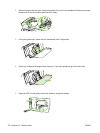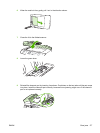Control panel message Description Recommended action
Fit to Page on flatbed only The copy reduce/enlarge feature (called "Fit
to Page") applies only to copies made from
the flatbed scanner.
Use the flatbed or select another reduction/
enlargement setting.
Install black cartridge No cartridge installed with door closed. Install print cartridge.
Invalid driver Press OK You are using the incorrect printer driver. Select the printer driver that is appropriate for
your product.
Invalid entry Invalid data or response. Correct the entry.
Jam in (area), Open door and clear jam Paper jam in one of the following areas: drum
area, fuser area, duplex feeding area, duplex
receiving area, and duplex pickup area.
Clear the jam from the area indicated on the
product control panel, and then follow the
control panel instructions. See
Clear jams
on page 174.
Jam in Tray #, Clear jam and then press
OK
The product has detected a jam in one of the
following areas: tray 1, tray 2, or tray 3.
Clear the jam from the area indicated on the
product control panel, and then follow the
control panel instructions. See Clear jams
on page 174.
Load paper Out of paper in all available trays. Load paper in trays.
Load Tray # <TYPE> <SIZE>, Press OK to
use available media
Device is processing job, but a matching tray
is empty.
Press OK to use existing available media.
Load tray #, Press OK Manual duplex mode. “#” is the tray number
where the first half of the job printed.
Load paper in the correct tray.
Load Tray 1 <TYPE> <SIZE>, Press OK to
use available media
Device is processing job, but no trays match. Press OK to use existing tray settings.
Load Tray 1, <PLAIN> <SIZE> / Cleaning
mode, OK to start
Cleaning mode paper prompt. Press OK to begin the cleaning procedures.
Manual feed <SIZE> <TYPE>, Press OK to
use available media
Print Manual Feed mode. Load paper into tray 1.
Mem. low 1 copy. Press OK The product completed making one copy.
The remaining copies have been canceled
because of low memory.
Press Cancel to clear the error. Break the job
into smaller jobs that contain fewer pages.
Memory is low Try again later The product does not have enough memory
to start a new job.
Wait until the current job is finished before
starting a new job.
Memory is low. Press OK The product memory has been almost
completely filled.
Allow the product to finish the job, or press
Setup to cancel the job.
Memory low Only 1 copy made The product does not have enough memory
to complete the collated copy job.
Break the job into smaller jobs that contain
fewer pages.
Misprint, Press OK Feed delay misprint. Reload paper.
No paper pickup, Press OK The product has failed to pick up a piece of
media.
Verify that the media was inserted far enough
into the input tray. In tray 2, verify that the
paper-length guide is in the correct position
for the media size that you are using.
Reload the media in the input tray and press
Setup to continue the job.
If the error persists, contact HP. See
www.hp.com/support/LJM2727 or the
support flyer that came in the product box.
Table 12-1 Alert and warning messages (continued)
170 Chapter 12 Problem solve ENWW