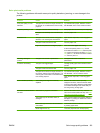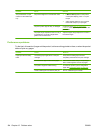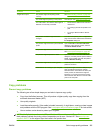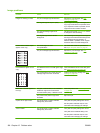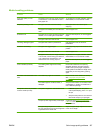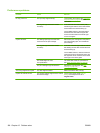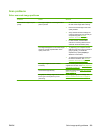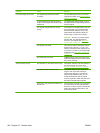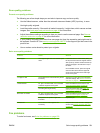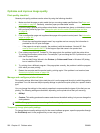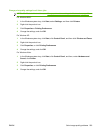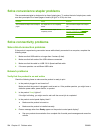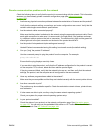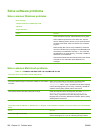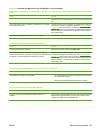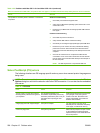Scan-quality problems
Prevent scan-quality problems
The following are a few simple steps you can take to improve copy and scan quality.
●
Use the flatbed scanner, rather than the automatic document feeder (ADF) input tray, to scan.
●
Use high-quality originals.
●
Load the media correctly. If the media is loaded incorrectly, it might skew, which causes unclear
images. See
Load paper and print media on page 49 for instructions.
●
Adjust the software settings according to how you plan to use the scanned page. See
Scanner
resolution and color on page 87 for more information.
●
If your product frequently feeds more than one page at a time, the separation pad might need to
be replaced. Contact HP. See
www.hp.com/support/LJM2727 or the support flyer that came in the
product box.
●
Use or make a carrier sheet to protect your originals.
Solve scan-quality problems
Problem Cause Solution
Blank pages The original might have been loaded upside
down.
In the automatic document feeder (ADF), put
the top end of the stack of originals into the
ADF input tray, with the media stack face-up
and the first page to be scanned on top of
the stack.
On the flatbed scanner, place the original
document face-down with the upper-left
corner of the document at the lower-right
corner of the glass.
Too light or dark The resolution and color levels may be set
incorrectly.
Verify that you have the correct resolution
and color settings. See
Scanner resolution
and color on page 87.
Unwanted lines Ink, glue, correction fluid, or an unwanted
substance might be on the glass.
Clean the flatbed scanner surface. See
Clean the scanner glass on page 88.
The ADF glass might be dirty. Clean the scanner strip. See Clean the
scanner glass on page 88 (step 3).
Black dots or streaks Ink, glue, correction fluid, or an unwanted
substance might be on the glass.
Clean the flatbed scanner surface. See
Clean the scanner glass on page 88.
The power to the product might have
fluctuated.
Reprint the job.
Unclear text The resolution levels might be set
incorrectly.
Verify that the correct resolution settings are
correct. See
Scanner resolution and color
on page 87.
Fax problems
To solve fax issues, see Solve fax problems on page 129.
ENWW Solve image-quality problems 201