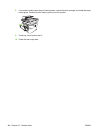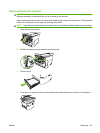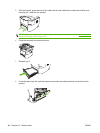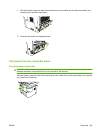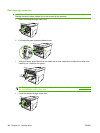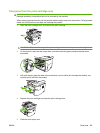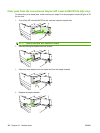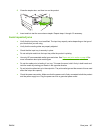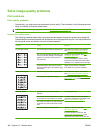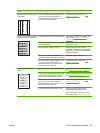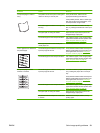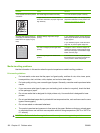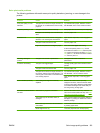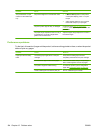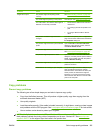Solve image-quality problems
Print problems
Print quality problems
Occasionally, you might encounter problems with print quality. The information in the following sections
helps you identify and resolve these issues.
NOTE: If you are having copy problems, see Copy problems on page 195.
General print-quality issues
The following examples depict letter-size paper that has passed through the product short-edge-first.
These examples illustrate problems that would affect all of the pages that you print. The topics that follow
list the typical cause and solution for each of these examples.
Problem Cause Solution
Print is light or faded. The media might not meet HP specifications. Use media that meets HP specifications.
See
Paper and print media on page 45.
The print cartridge might be defective. If you
use a non-HP print cartridge, no messages
appear on the product control panel or in
HP ToolboxFX.
Replace the print cartridge. See Print
cartridge on page 159.
If the print cartridge is not low or empty,
inspect the toner roller to see if the roller is
damaged. If it is, replace the print cartridge.
If the whole page is light, the print density
adjustment is too light or EconoMode might
be turned on.
Adjust the print density, and disable
EconoMode in the product Properties.
Toner specks appear. The media might not meet HP specifications. Use media that meets HP specifications.
See
Paper and print media on page 45.
The paper path might need cleaning. Clean the paper path. See Clean the paper
path on page 162, or see the HP ToolboxFX
online Help.
Dropouts appear. A single sheet of print media might be
defective.
Try reprinting the job.
The moisture content of the paper is uneven
or the paper has moist spots on its surface.
Try different paper, such as high-quality
paper that is intended for laser printers. See
Paper and print media on page 45.
The paper lot is flawed. The manufacturing
processes can cause some areas to reject
toner.
The print cartridge might be defective. Replace the print cartridge. See Print
cartridge on page 159.
If the error persists, contact HP. See
www.hp.com/support/LJM2727 or the
support flyer that came in the product box.
188 Chapter 12 Problem solve ENWW