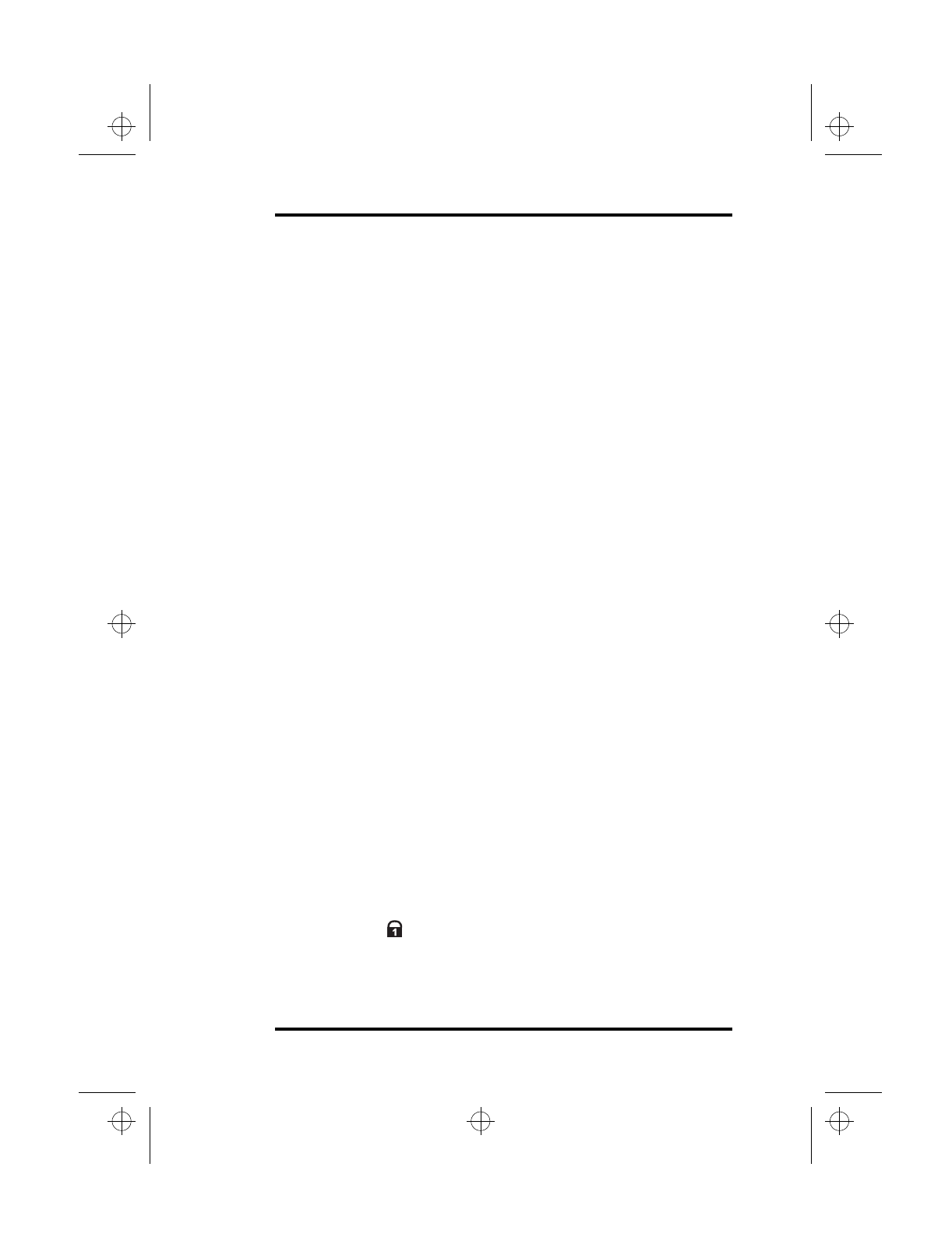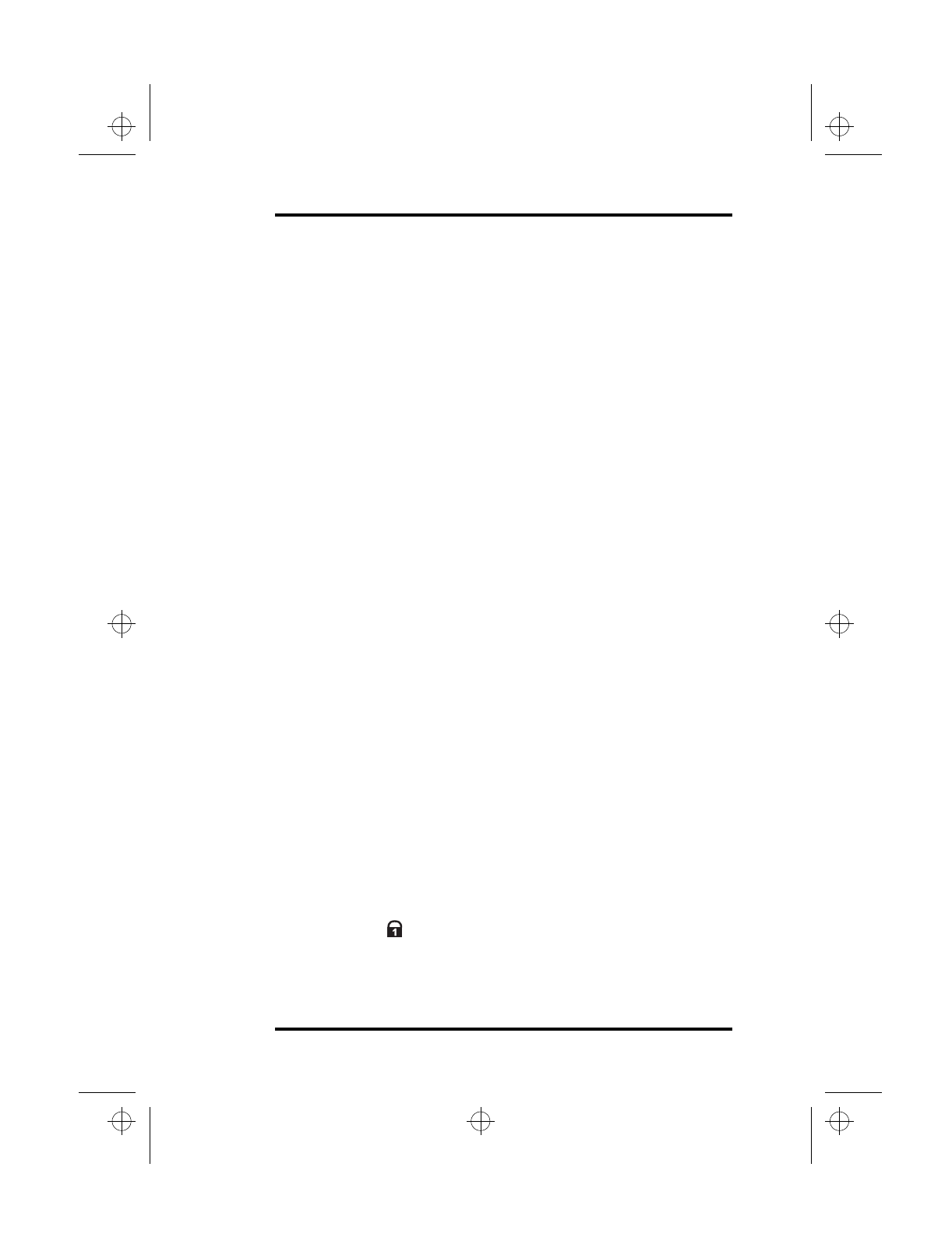
3 Using Your Laptop
SA200 25
Ca
s Lock ke
Press this key to activate Caps Lock and type letters in upper case
only. Number keys and function keys are not affected when you
activate Caps Lock. (You must still press <Shift> to generate the
symbols and punctuation marks above the number keys when Caps
Lock is active.) Press <CapsLock> again to turn off the Caps Lock
function. Pressing <Shift> and a letter key when Caps Lock is
active generates a lower case letter instead of an upper case letter.
Using <Shift> while striking a letter key when Caps Lock is
engaged generates a lower case letter instead of an upper case
letter.
Shift ke
Press this key with an alphanumeric key to generate either upper
case letters or the symbols at the top of the key.
Fn (Function) ke
Press this key to invoke the functions identified in blue on top of
certain keys.
Ctrl (Control) & Alt (Alternate) ke
s
These keys are software specific and are usually used with other
keys.
S
ace bar
Press the space bar to enter a blank space.
PrtSc (Print Screen)/S
s R
(S
stem Re
uest) ke
This is a software specific key. In most programs, whatever is
displayed on the screen when you press this key is printed. Press
<Sys Rq> to access the function of a software application.
Pause/Break ke
Press this key to halt the scrolling of information being displayed
on the screen.
NumLk (NumLock) ke
Press <Fn+F7> to activate the numeric function of the keypad.
lonestar.boo : sa200.fm Page 25 Friday, March 6, 1998 10:53 AM