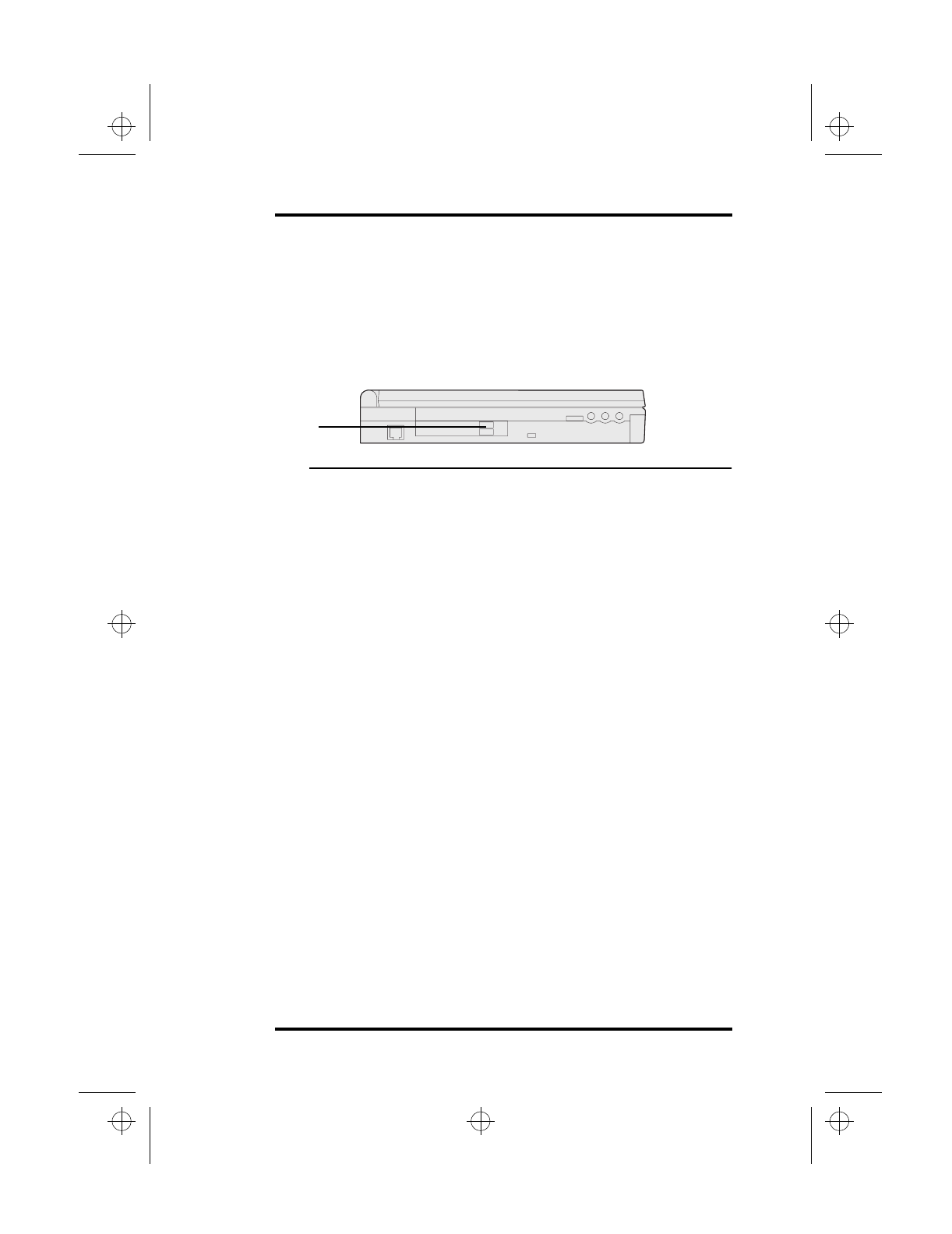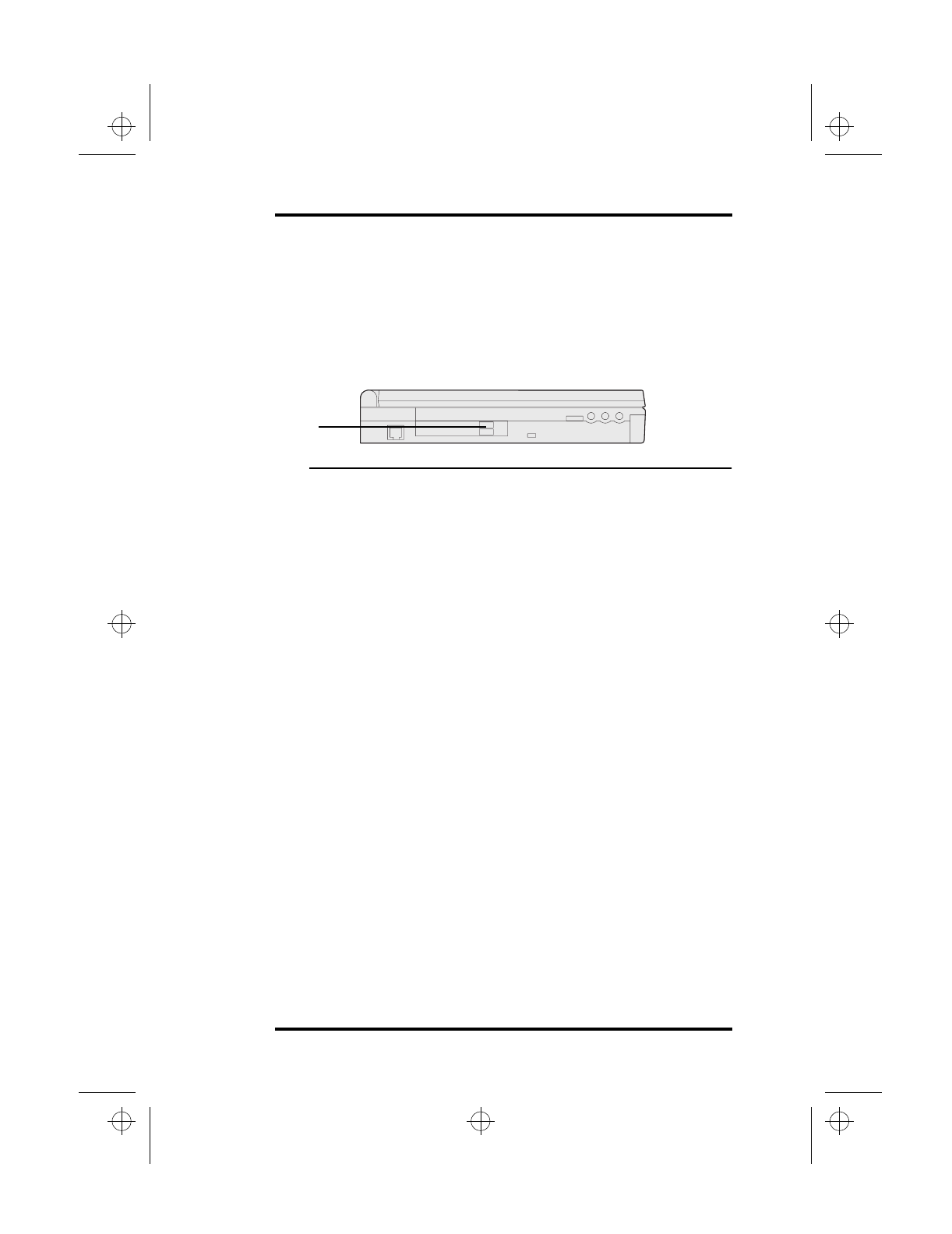
4 Connecting and Installing Optional Devices
SA200 51
Installing Optional Internal Devices
In this section, you will learn how to install optional internal
devices for your laptop.
Installing PCMCIA Expansion Cards
Figure 18 Inserting a PCMCIA Card
PCMCIA cards accommodate a number of expansion options such
as a memory card, a hard disk drive, and a network adapter. Your
SA200 provides two PCMCIA slots that can receive two Type II
PCMCIA compatible cards, or one Type III PCMCIA compatible
card.
The PCMCIA compatible card slots are located on the right side of
the SA200. The lower socket is for the Zoomed Video Option.
To insert a PCMCIA compatible card follow these instructions:
1.
Locate the PCMCIA slots on the left side of your laptop.
See Figure 4 on page 8.
2.
Hold the PCMCIA compatible card with the arrow side
up and the connector side toward the slot.
3.
Insert the card into the appropriate slot. The top slot is
socket 1, the bottom slot is socket 0. When the card in
socket 1 is fully seated, the black eject button located on
the left side of the slot will pop out. When the card in
socket 0 is fully seated the black eject button on the right
side will pop out.
4.
Configure your PCMCIA card in Windows 95 as
directed. This may require using additional driver files
not found in Windows 95. Please consult the
instructions provided with your PCMCIA device on
PCMCIA installation.
Eject
Button
lonestar.boo : sa200.fm Page 51 Friday, March 6, 1998 10:53 AM