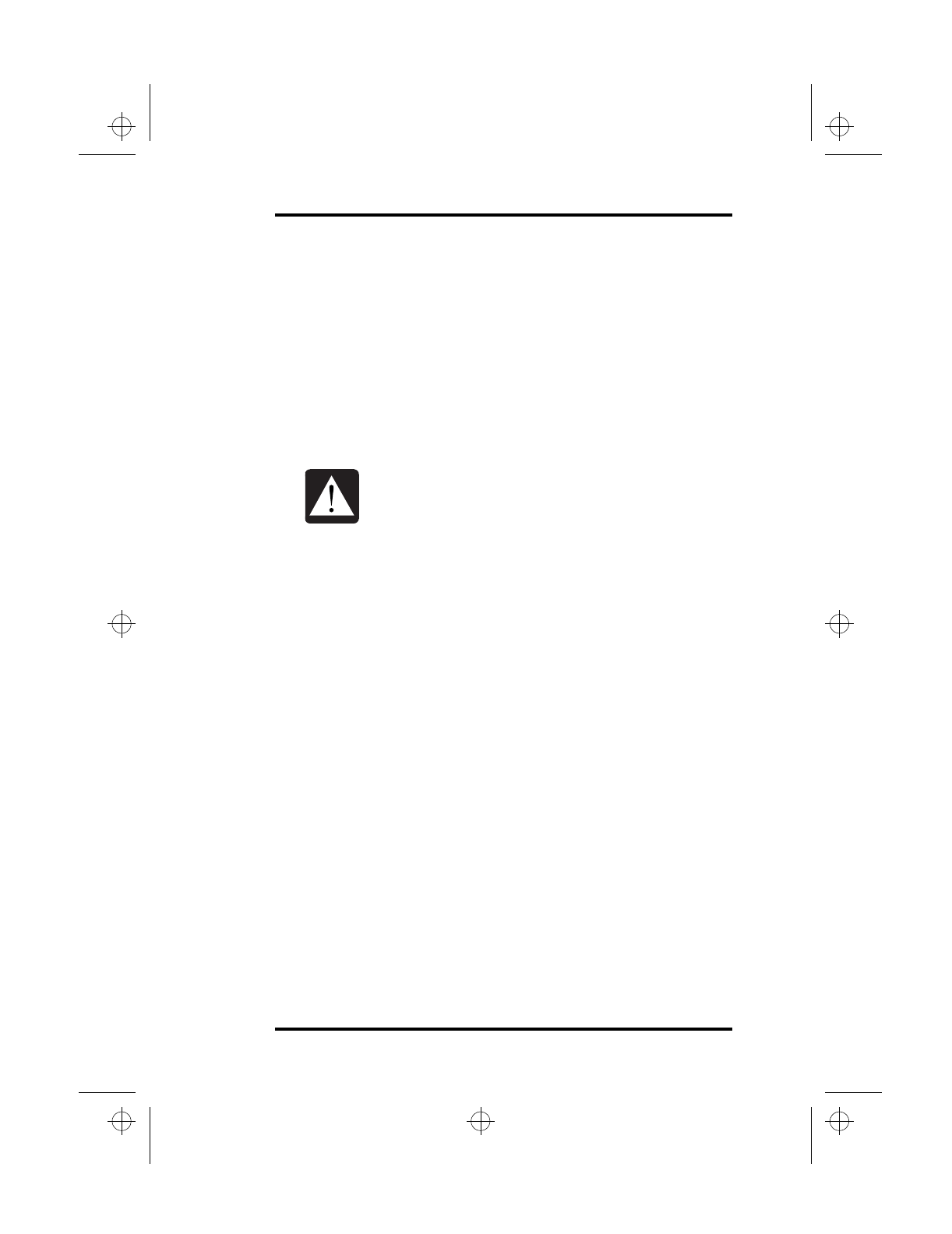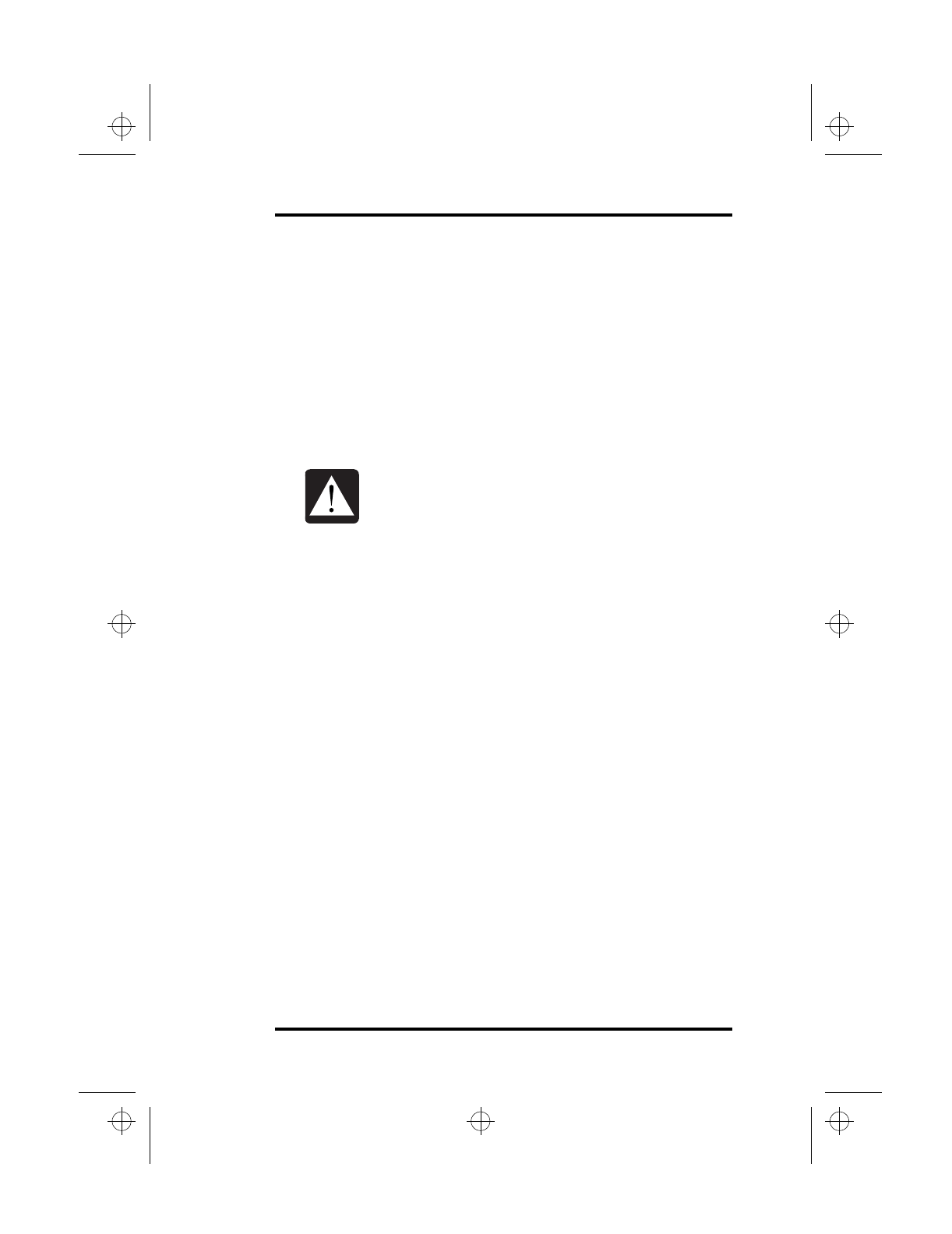
4 Connecting and Installing Optional Devices
SA200 55
Removing and Replacing Your Hard Disk
Drive
Your SA200’s modular architecture enables you to replace the
hard disk drive. The drive unit is located in a special, removable
compartment. Refer to your laptop dealer for details on obtaining
another hard disk drive.
To remove or replace the hard disk drive, follow these steps:
1.
After you have saved your data, turn your laptop off.
2.
Place the SA200 on a flat surface.
3.
Locate the hard disk drive compartment release. See
Figure 5 on page 10 and Figure 21 on page 56 for
details.
4.
Press the release tab and slide it outward.
5.
Using the pull loop at the end of the hard disk drive
module, carefully pull out the hard disk drive from the
compartment bay.
6.
With the label facing up, insert the new hard disk drive
into the hard disk drive compartment until it clicks in
place.
7.
Turn your laptop on.
8.
Press <F2> while the laptop is running through its
Power On Self Test (POST). This accesses the BIOS
Setup program.
9.
Use the Main menu to configure the new hard disk
drive. See “Main Menu” on page 88 for more
information.
•
Never insert or remove the hard disk drive
compartment while your system is turned
on! Otherwise, you will seriously damage
your hard drive!
•
When your hard disk drive is removed from
the laptop, always store it in a safe
environment free from magnetic fields!
lonestar.boo : sa200.fm Page 55 Friday, March 6, 1998 10:53 AM