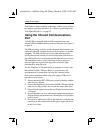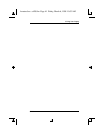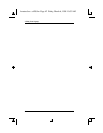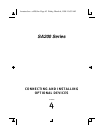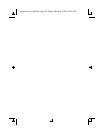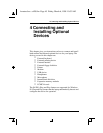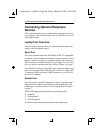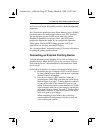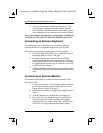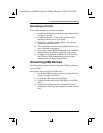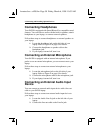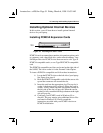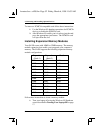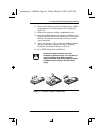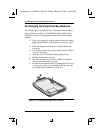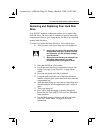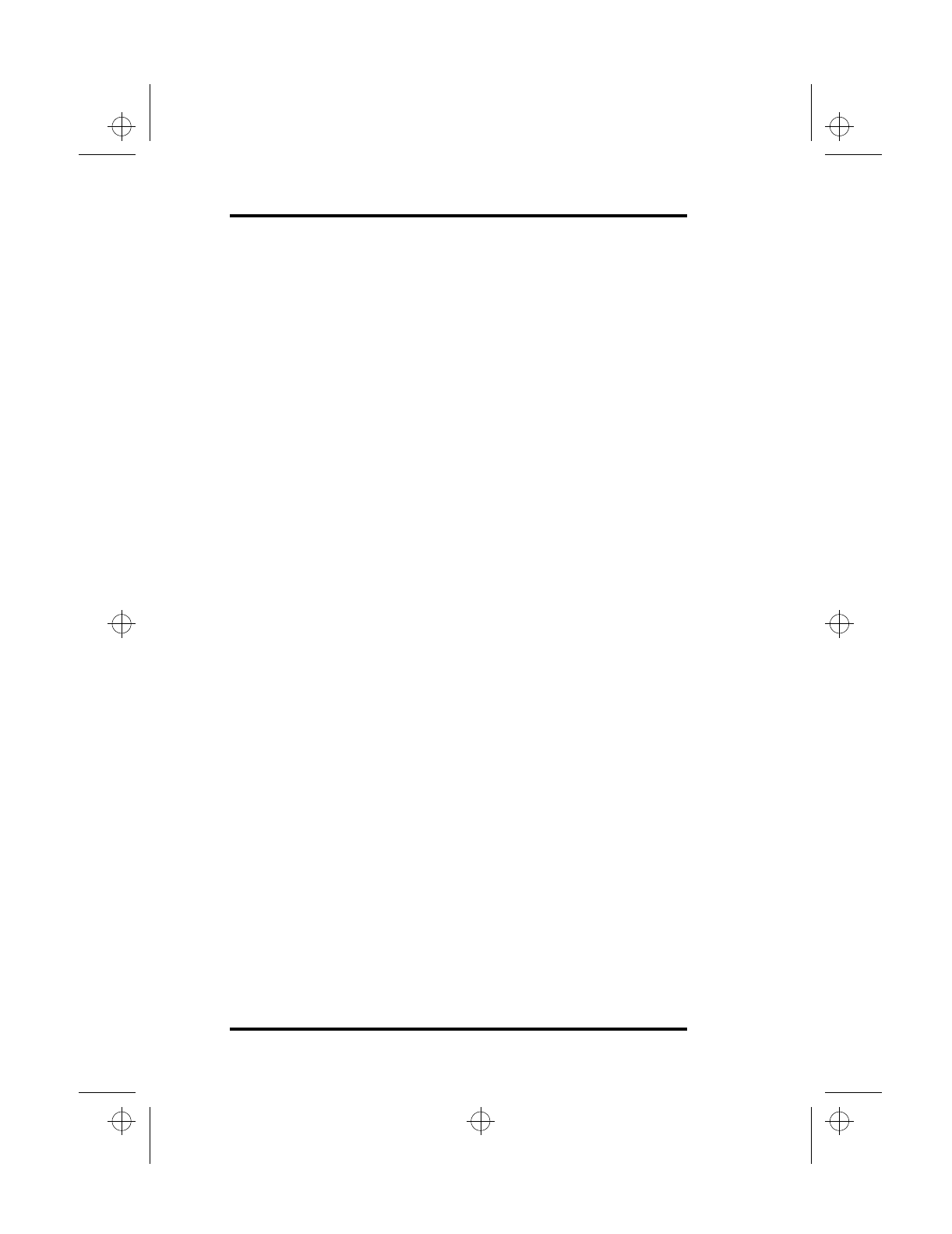
4 Connecting and Installing Optional Devices
48 SA200
3.
After you connect the external pointing device, turn
your laptop on. Although both the external pointing
device and the TouchPad should be functional, use only
one pointing device at a time to avoid device conflicts.
Note: When using an external mouse, we suggest that you disable the
TouchPad to avoid conflict. To disable the TouchPad, press Fn+T.
Connecting an External Keyboard
To make typing more convenient, you can attach a full-size
external Windows 95 compatible keyboard to your SA200.
Follow these instructions to connect an external keyboard:
1.
Locate the PS/2 (Mini-DIN) port located at the rear of
the laptop. Refer to Figure 3 on page 7.
2.
Carefully align the pins of the PS/2 port with the
external keyboard plug and connect the two. Note that
some keyboards have an AT-style keyboard connector.
If your keyboard has this type of connector, use an AT-
to-PS/2 keyboard adapter.
3.
Although both the embedded keyboard and the external
keyboard will function, do not use them both at the same
time.
Connecting an External Monitor
Follow these instructions to connect an external monitor (also
known as a CRT):
1.
Connect the monitor’s 15-pin female analog connector
to the external monitor port located at the rear of the
laptop. Refer to Figure 3 on page 7.
2.
Make sure the monitor is plugged into a suitable power
source.
3.
Turn the monitor on, and then turn your laptop on.
4.
Press <Fn+F12> to change the active display device.
Note that you have a choice of three active display
settings: LCD only, both LCD & CRT, and CRT only.
<Fn+F12> will toggle through these three settings.
lonestar.boo : sa200.fm Page 48 Friday, March 6, 1998 10:53 AM