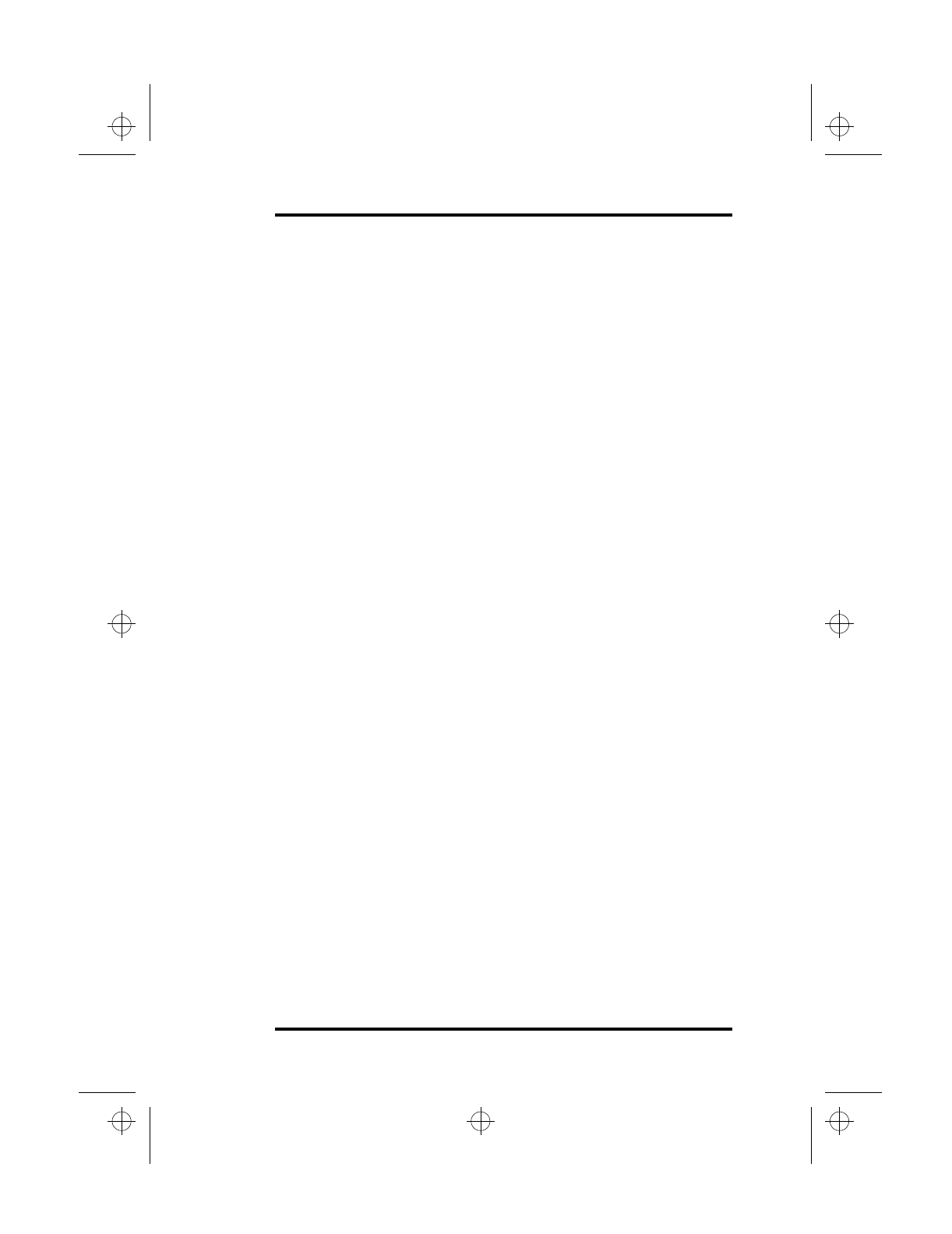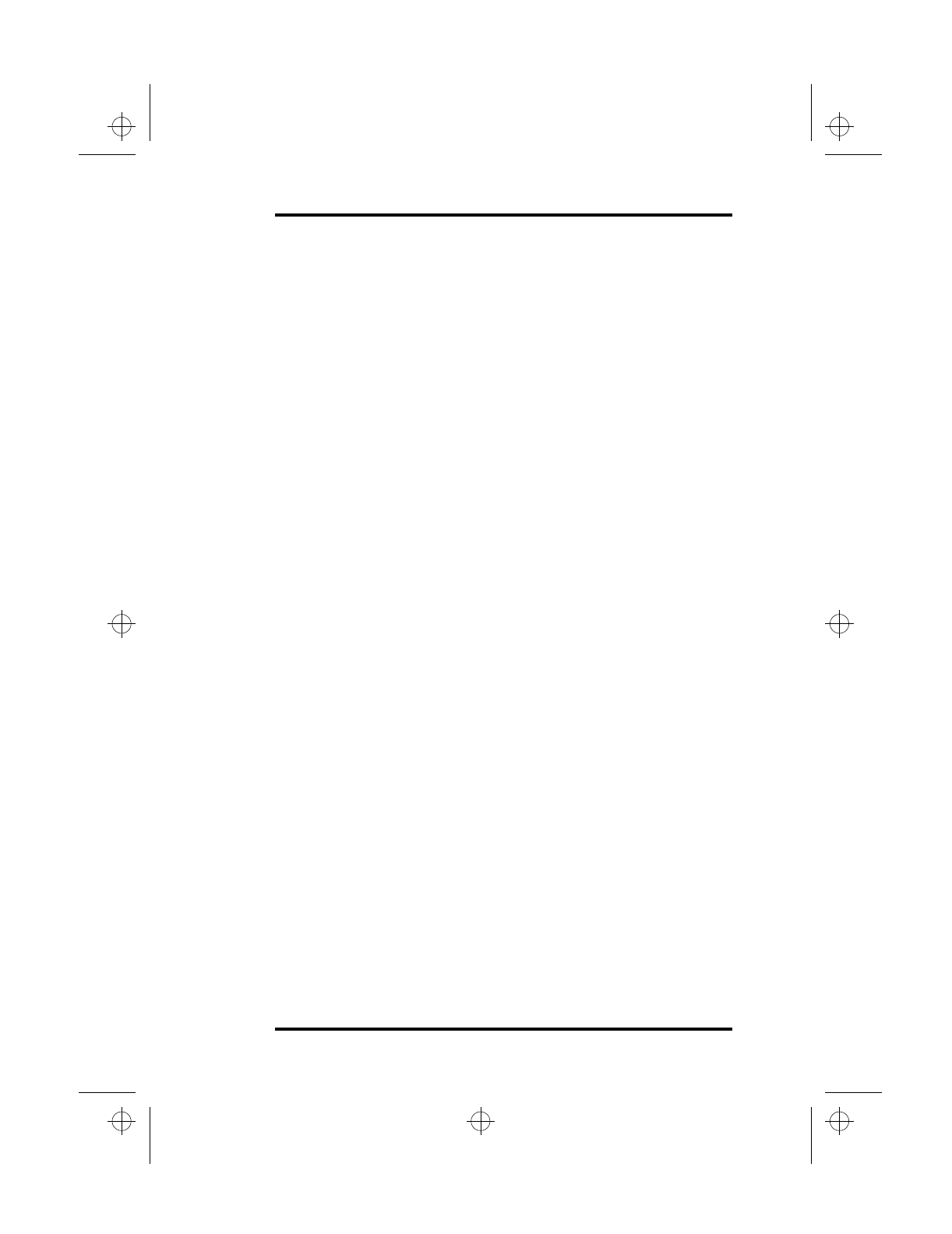
3 Using Your Laptop
SA200 31
You can then drag the item around the screen by moving your
finger around the pad. When you have placed the item where you
want it, release the left button. The item will drop into the new
location.
Tap and Drop
You can also drag and drop using the TouchPad as a large left
button. Position the cursor over the item you want to drag. Gently
tap twice on the pad. On the second tap, keep your finger in contact
with the pad. You can then drag the selected object around the
screen by moving your fingertip across the pad. When you lift your
fingertip from the pad, the selected object will drop into place.
Toggle Key
Pressing the
Fn+T
key disables and enables the TouchPad. This
function is useful if you want to use an external pointing device.
For more information, see “Connecting an External Pointing
Device” on page 47.
Customizing Your Laptop With
Windows 95
All of the required settings for your SA200 have been set at the
factory before shipment. Windows 95 includes a groups of system
utilities that enable you to adjust your laptop settings. These
utilities are accessed through the Control Panel. You can use the
Control Panel to adjust your laptop settings including:
Date and time Password
Display System
Mouse Power
Keyboard
lonestar.boo : sa200.fm Page 31 Friday, March 6, 1998 10:53 AM