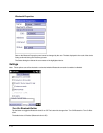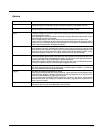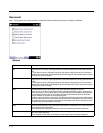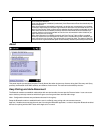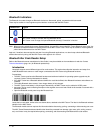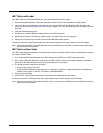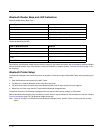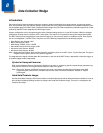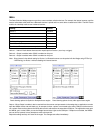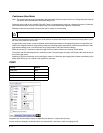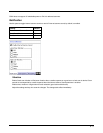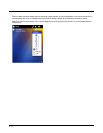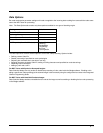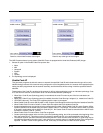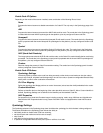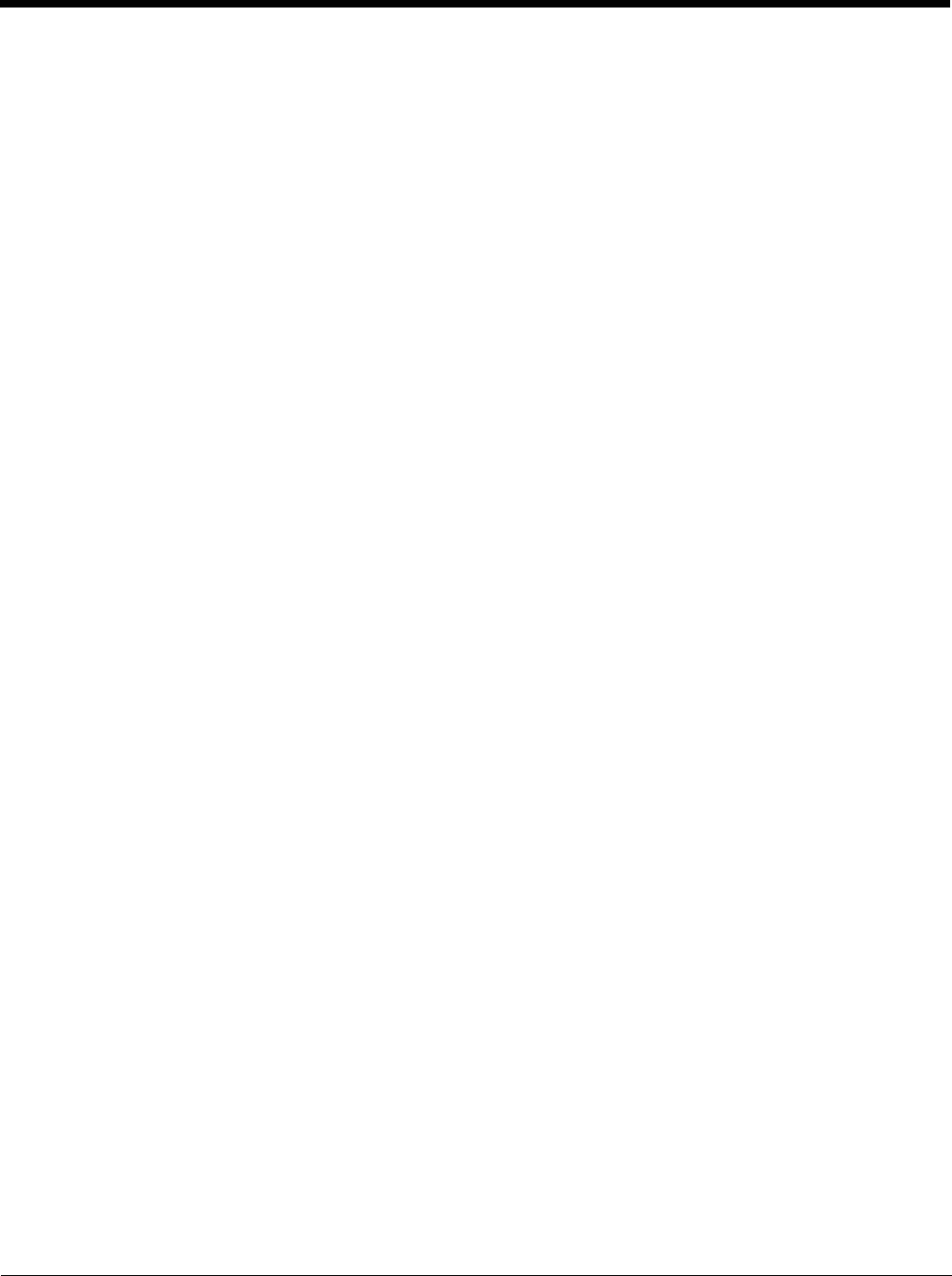
8 - 2
Data Processing Overview
Bar code data processing involves several steps. Some steps may be skipped during the processing depending on user selec-
tions on the Symbology Settings panels. The steps are presented below in the order they are performed on the scanned data.
1. Scanned data is tested for a code ID and length (Min/Max). If it matches, it is processed per the rules in place for that sym-
bology. If the scan does not meet the criteria for that symbology, it is processed based on the settings for All. If a code ID is
not found, the bar code data is processed based on the settings for All.
2. If the symbology is disabled, the scan is rejected.
3. Strip leading data bytes unconditionally.
4. Strip trailing data bytes unconditionally.
5. Parse for, and strip if found, Data Options strings.
6. Replace any control characters with string, as configured.
7. Add prefix string to output buffer.
8. If Code ID is not stripped, add saved code ID from above to output buffer.
9. Add processed data string from above to output buffer.
10. Add suffix string to output buffer.
11. Add a terminating NUL to the output buffer, in case the data is processed as a string.
12. If key output is enabled, start the process to output keys. If control characters are encountered:
• If Translate All is set, key is translated to CTRL + char, and output.
• If Translate All is not set, and key has a valid VK code, key is output.
• Otherwise, key is ignored (not output).
13. If key output is disabled, a windows message is broadcast to notify listening applications that data is available.
The manipulated data is ready to be read by applications.
Note: When returning scanner or imager to factory default settings: After scanning the scanner-engine-specific bar code to reset
all scanner parameters to factory default settings (i.e., Reset All, Set Factory Defaults, Default Settings, etc.), the next
step is to open the Data Collection settings panel. Tap OK and close the Data Collection panel. This action will
synchronize all scanner formats for your device. Another option you can use to reset the Data Collection panel is to scan
the LXEReset bar code (for Symbol and Hand Held Products scan engines) or the Reset bar code (for the N43XX and
N73XX Laser Scanners). The LXEReset and Reset bar codes are located in the Integrated Scanner Programming Guide.